🔒 The information in this section applies only to Admin account users
🔒This process only applies to users with an existing WhatsApp Business API account
Get a free number provided by Meta
Try the WhatsApp Business API using a free US number provided by Meta, visit this Help Center for more details: Connecting a free number to your WhatsApp Business API account
Want to connect your own number to the WhatsApp Business API?
To connect a WhatsApp Business API account with an existing number, visit this Help Center article: Connecting your WhatsApp Business API account
You can migrate your existing WhatsApp Business API account from another Business Solution Partner to SleekFlow by following the guides outlined in this article.
What can be migrated?
The table below outlines the items that can and cannot be migrated from your existing WhatsApp Business API account:
✅ Can be migrated |
❌ Cannot be migrated |
| Quality rating | Chat history |
| Any approved high quality message template | Low quality, rejected, or pending message templates |
|
Official Business Account Status (green tick) |
|
| Display name | |
| Messaging limit |
Preparing for migration
The following items are mandatory for processing your migration request:
-
Facebook personal account with full access rights in Meta Business Portfolio (previously known as Facebook Business Manager). You can check your access here.
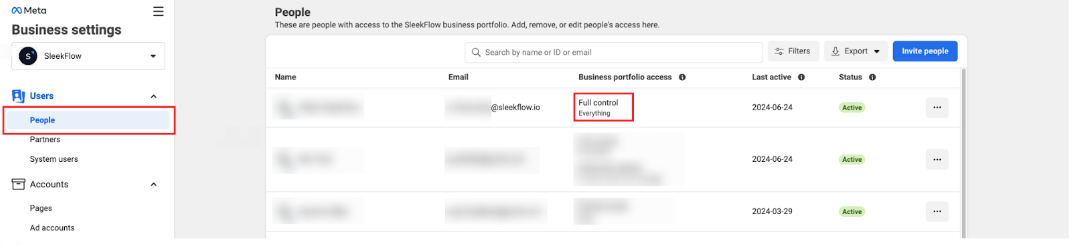
-
Confirm your Business Portfolio ID (previously known as Business Manager ID)
-
Facebook Business verification status is “Verified”
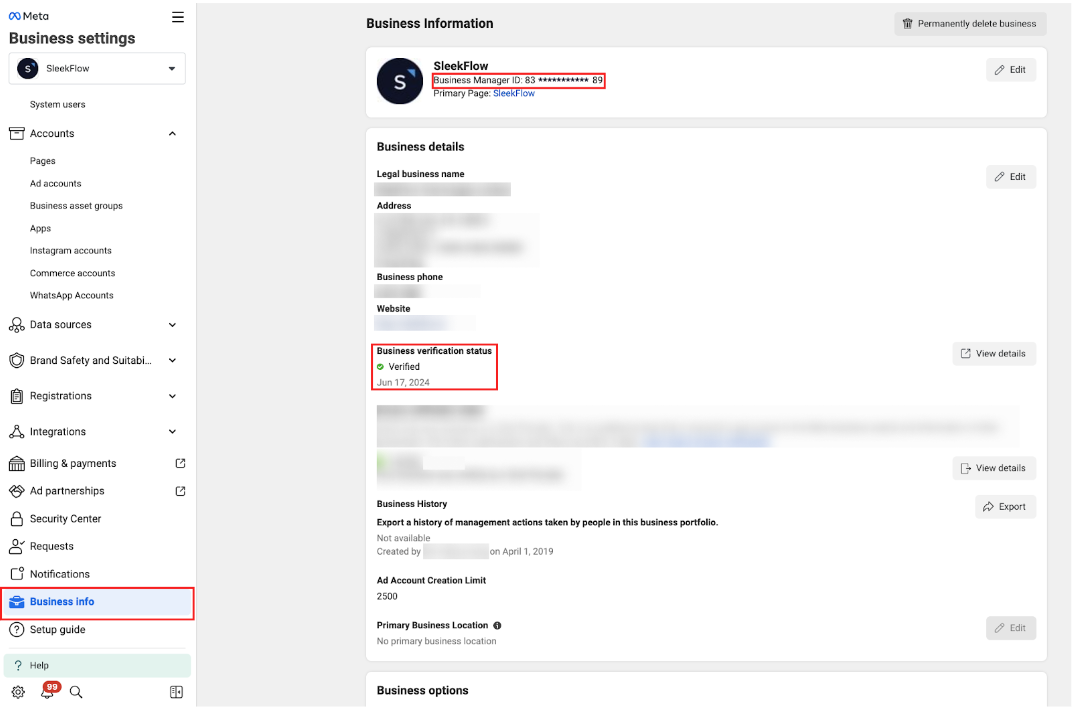
-
Phone number is active to receive verification code via SMS or phone call.
-
Confirm your current WhatsApp display name

-
Turn off 2-step verification in WhatsApp Manager. Learn how to turn off 2-step verification here.
Step-by-step migration guide
ℹ️ Tips:
For additional guidance, please refer to our Help Center article on Troubleshooting your WhatsApp Business API channels, or reach out to our Customer Support team at cs@sleekflow.io. We’re here to help!
The application process will take ~10-15 minutes to complete. Please expect a 5-10 minute downtime during the application. To migrate a WhatsApp Business API account to SleekFlow:
1. Sign in to your SleekFlow account and go to "Channels" by clicking on the 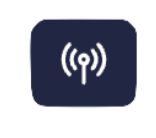 icon on the left sidebar
icon on the left sidebar
2. Go to the WhatsApp Business API channel settings page, and click "Connect" on the right side of the screen.
3. “Select how would you connect”, select “Migrate an existing WhatsApp Business API account”
4. Click “Continue on Meta” to proceed.
-
You will see a separate pop up window. Please sign in to your personal Facebook account that has full access rights in the Facebook Business Portfolio.
Input your password, then click "Continue".
-
Once signed in, click "Continue as {your user name}" to proceed to the next step.
If you are not on the correct account, click "Log into another account" to return to the previous step.
-
You will be asked to fill in your business information.
Ensure the business portfolio that you have selected here is the same as that with the WhatsApp Business API account you are looking to migrate.
Click “Next” to proceed.
-
Next, under Choose a WhatsApp Business Account, choose “Create a WhatsApp Business account”
-
Then, input the name in the text box under WhatsApp Business Account Name. This name is for internal reference only and will not be disclosed to the public.
Under “Timezone”, choose the timezone your business is in.
Click”Next” to continue.
-
Review the permission you are granting to SleekFlow. If all sounds good, click “Continue”.
-
You will be redirected to the SleekFlow Channel connection page. Click “Previous” to return to “Channel”. It is normal to see no account available for selection in this stage.
-
Choose “Connect your phone number to WhatsApp Business API”, then click “Continue on Meta”.
-
Once you are logging to your facebook account again, fill in your business information in this page
-
In (a), choose newly created WhatsApp Business account in Step 10 and 11.
In (b), select “Create a new WhatsApp Business profile.
-
In (a), input the exact same WhatsApp Display name. Then, select the Category of your business under Category.
Click “Next” to continue.
-
Connect your phone number to the WhatsApp Business profile by choosing the correct country code and inputting your phone number.
Then, choose a method to get a verification code. You may choose either via "Text message" or "Phone call".
Click "Next" to get the verification code.
-
You will see a notification stating that the code is sent successfully. Once you receive the code, input it in the brackets.
And click "Next" to proceed.
-
Your application is complete!
You can now receive unlimited customer-initiated conversation and send a specific amount of business-initiated conversation in a rolling-24 hour period.
Click "Finish" to connect your WhatsApp Business account with SleekFlow.
The number of business-initiated conversations that you get depends on the Facebook Business Verification status of your Meta Business Portfolio (previously known as Facebook Business Manager).
-
You will be redirected to back SleekFlow. In this page, choose the WhatsApp business profile that you just created and fill in the "Channel name". The "Channel name" is private and can only be viewed by your internal staff and SleekFlow. Customers will only see the "Display name".
Click “Next” to proceed.
💡Pricing note
If you're on a Pro, Premium, or Enterprise plan, a standard fee of US$15/month applies for each WhatsApp channel connection. Users who are on the Startup plan can enjoy up to 3 WhatsApp channel connections for free.
-
You will be prompted to purchase a WhatsApp Business API connection add-on via Stripe. The standard fee is your local currency value equivalent to US$15/month for each connected phone number.
Click “Pay $15.00 via Stripe” to proceed to payment.
-
You will be directed to Stripe to proceed with the payment. Enter your credit card information and click "Subscribe" to complete the payment.
- Once payment is complete, you will be redirected to SleekFlow's WhatsApp Official API connection page
-
You have successfully migrated your WhatsApp Business API Account and Business Profile to SleekFlow! Please review the details of your account, then click "Back to WhatsApp settings" to return to the "Channels" page.

