The information in this section applies only to Admin account users.
To manage your connected channel on SleekFlow, sign in to your SleekFlow account and go to "Channels" by clicking on the  icon on left sidebar. You will then land on the channel settings page.
icon on left sidebar. You will then land on the channel settings page.
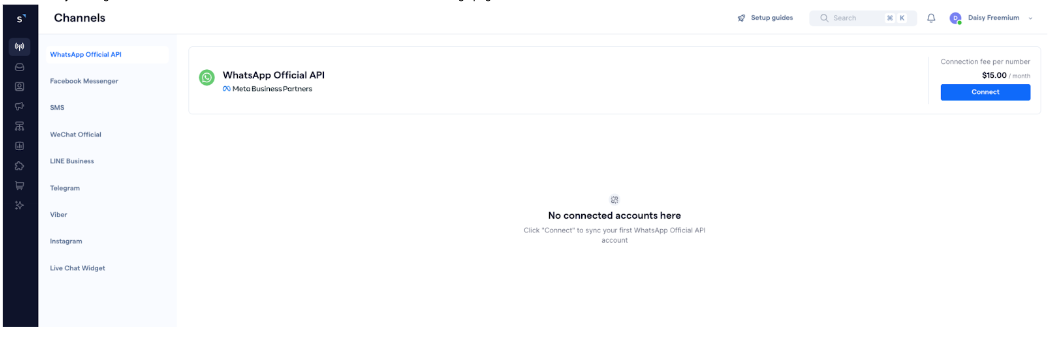
You will see a list of supported channel types on the left hand side of the screen. Clicking on a channel will direct you to the settings page of the selected channel type. When there is at least 1 channel connected of a specific type, a green tick will appear next to that channel type.
The following sections of this article outline the instant messaging channels that SleekFlow supports.
WhatsApp Official API
SleekFlow allows you to manage multiple WhatsApp Business API accounts. You will see the page below if you have connected at least one WhatsApp Business API account in SleekFlow, where you will find:
- Entry point to connecting a new WhatsApp Official API account
- Navigation bar
- Import chat history button in the "Accounts" page

1. Connect to WhatsApp Official API
This section allows you to create a new account, connect an existing account that is managed by SleekFlow, and migrate an existing account from another business solution partner to SleekFlow. To do any of these actions, click “Connect” on the right.
Please note that a monthly fee of US$15 applies for each connected account to a WhatsApp Business API account.
2. Navigation bar
The navigation bar segments the different actions you can take to configure your WhatsApp Business API accounts.

a. Accounts
In the “Account’ tab, you will see a list of WhatsApp Business phone numbers connected to your SleekFlow account.

i. Meta Business Portfolio account
To navigate between the WhatsApp Business Accounts (WABA) hosted in different Meta Business Portfolio accounts, click the drop down list in (i).

You will see the verification status of your Meta Business Account under their name. The table below outlines the meaning of each status:
| Status | Description |
|
Your Meta Business Account is verified by Meta. You are eligible for
|
|
| Your Meta Business Account is not verified. However, not every business needs to be verified to use WhatsApp Business API. You may consider getting verified to enjoy additional benefits shown in the Verified tier. See this article to learn the steps to get verified. | |
|
Meta evaluates a number of factors during the business verification process. Meta may prevent your business from being verified if the submission does not meet the requirements. Learn more from Meta’s documentation.
|
ii. WhatsApp Business API Account (WABA) and WhatsApp Business phone number
After selecting a Meta Business Portfolio (previously known as Facebook Business Manager) account, you will see sections corresponding to each WhatsApp Business API Account (WABA) under that Meta Business Portfolio (previously known as Facebook Business Manager) account.

In the image above, "Branch A" and "Branch B" are WhatsApp Business API Accounts (WABA), each with 6 and 2 WhatsApp Business phone numbers hosted under them respectively. You may press the toggle ⏷ next to the WABA name to show or hide the displayed profiles.
In (ii), you may see the details of your WhatsApp Business phone number, including:
- Phone number: The internal name of your profile and its number. The number in the bracket is the area code, the rest is the phone number.
- WhatsApp display name: The public name of your profile.
- Status: The connection status of your profile. It will be impacted by Quality Rating and impact the account’s ability to send messages. See the table below to learn more.
| Status | Description |
| You can send outgoing messages within your set messaging limit | |
| Unable to send or receive messages via this phone number. Please contact us for support. | |
| Unable to send or receive messages via this phone number. Please contact us for support. | |
|
This status appears when your Business Portfolio experiences low messaging quality. Low portfolio quality may temporarily pause messaging limit scaling until quality improves. The ‘Flagged’ quality status no longer applies. Messaging limit scaling depends on portfolio-level messaging quality, not phone-number flags. |
|
| Your Business Portfolio has reached its current messaging limit. The portfolio may temporarily stop new outbound business-initiated conversations until your limit resets or scales. | |
| Your portfolio has hit its outbound messaging capacity for the current 24-hour window. You can resume initiating business-initiated conversations once the portfolio resets or scales. |
-
Messaging quality: Messaging quality is evaluated at the Business Portfolio level. Portfolio-level quality reflects customer feedback—such as blocks or reports—across all phone numbers within the portfolio.
- When portfolio quality is Medium or Low, you will see a notification banner.
- When portfolio quality is Medium or Low, you will see a notification banner.
- Refer to this article for the next steps to recover your quality rating.
| Quality rating | Description |
| Default portfolio quality when using WhatsApp Business API for the first time | |
| Portfolio quality drops when customers block or report messages sent from any phone number in the portfolio | |
| The portfolio quality will further drop to low when the number continues to receive reports of spam from the messages sent | |
| The portfolio quality is currently unavailable for WhatsApp Business Accounts that have not yet been verified or are in the process of registering. |
-
Messaging limit:
- This refers to the maximum number of business-initiated conversations your Business Portfolio can open within a rolling 24-hour window. All phone numbers under the same portfolio share this limit.
- New phone numbers added to the Business Portfolio automatically inherit the current portfolio-level messaging limit, regardless of their individual messaging history.
- Messaging limit scaling is determined by Meta based on portfolio-wide quality and activity, not on individual phone-number performance or SleekFlow usage.
iii. Action menu
To access the action menu, click the ⠇icon next to a WhatsApp Business phone number name, then you will see a list of actions you can carry out on the profile.
-
Rename
To rename your WhatsApp Profile’s internal name, click “Rename”
A screen will appear. Type the new name and click “Save” to apply the changes.
Remove
To remove the WhatsApp Business phone number, click “Remove” in the action menu. 
A screen will appear to confirm your deletion. Please note that this action will only disconnect the WhatsApp Business phone number from your SleekFlow account, and will not deregister the WhatsApp Business number from your WhatsApp Business API account. You may reconnect the number at any time.
Click “Remove” to disconnect the channel.
b. Billings
Under the Billings tab, you can configure the credit management method of the connected WhatsApp Business account. To learn more about how to navigate the Billings tab, you can refer to this Help Center article for a more detailed guide.
c. Message opt-in
You can configure the “Message opt-in” settings inside the “Message opt-in” tab. To learn more about the “Message opt-in” feature, please refer to this Help Center article for a more detailed guide.
e. Template manager
You can create, view, and manage WhatsApp template messages under the “Template manager” tab. To learn more about the features of “Template manager”, you can refer to this Help Center article for a more detailed guide.

