Create a list
To broadcast campaign messages to targeted customers, you must choose a List from your contacts that have messaged you through Telegram.
If you have not created the list, you can follow the below guide to create a new one for the campaign.
You can only interact with contacts that message you first or previously had a conversation with them through Telegram.
Create a broadcast campaign
Navigate to the Campaign page and select the Create Campaign button.
You are required to fill in and select the corresponding details for your campaign on the Campaign Settings.

1. Channels
Choose Telegram in the Channels option
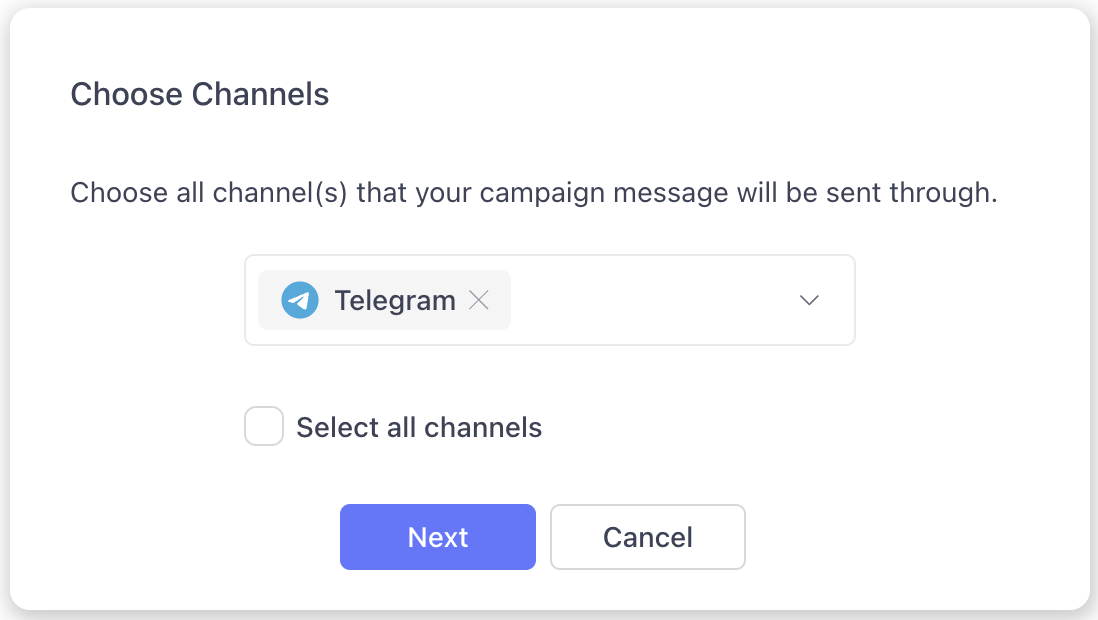
2. Title
Enter the campaign title for internal identification. You can check all the campaigns created on the Campaign page.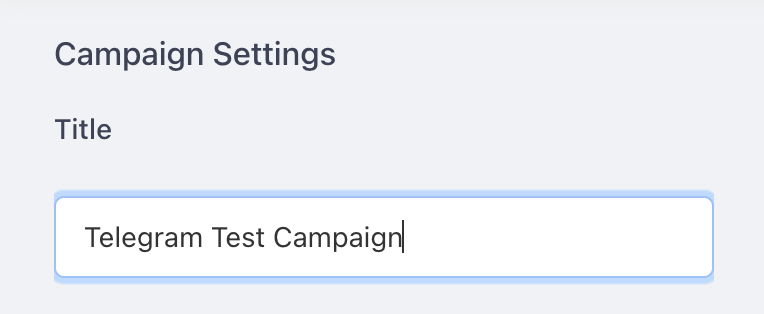
3. Recipients
Select the list of recipients that you want to send. You can select multiple lists for a campaign.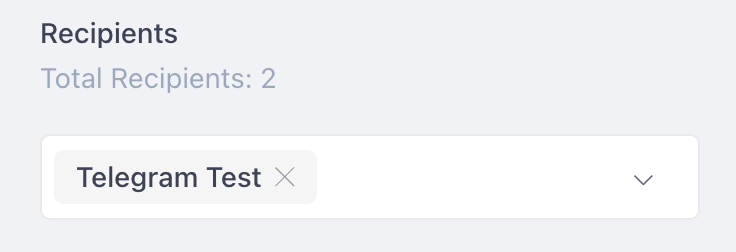
4. Compose the message
Customise the message according to the channels' requirements.
After selecting a channel, the system will show its tips and only show available items for editing, inserting or uploading.
Through Telegram there is No reply window limit, you are able to reply and send messages to customers anytime.
You can customise your message using variables so that the message content is tailored individually for your recipients.
Click on the variable in the "Variables" list to add it to your message. The variables will then be replaced with your recipient's contact information.
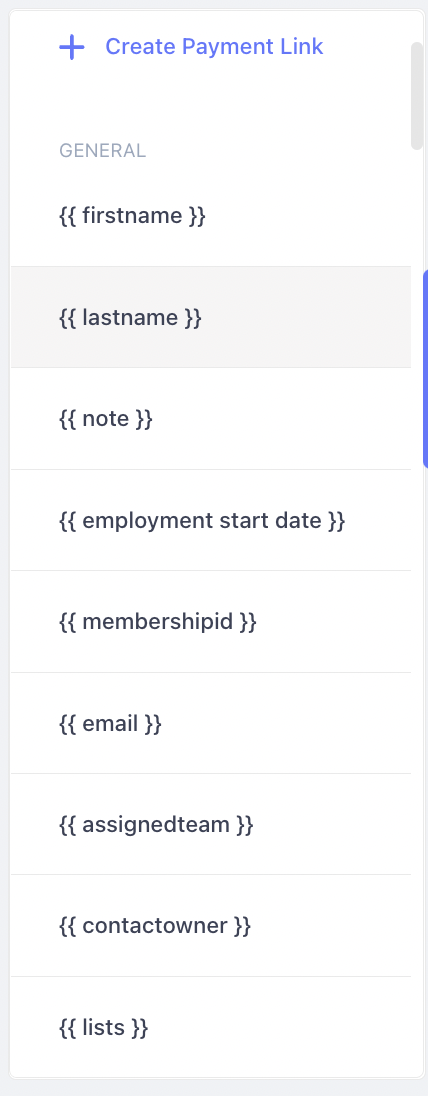
5. Schedule the campaign
You can either send the message immediately or specify a date and time to send the message.
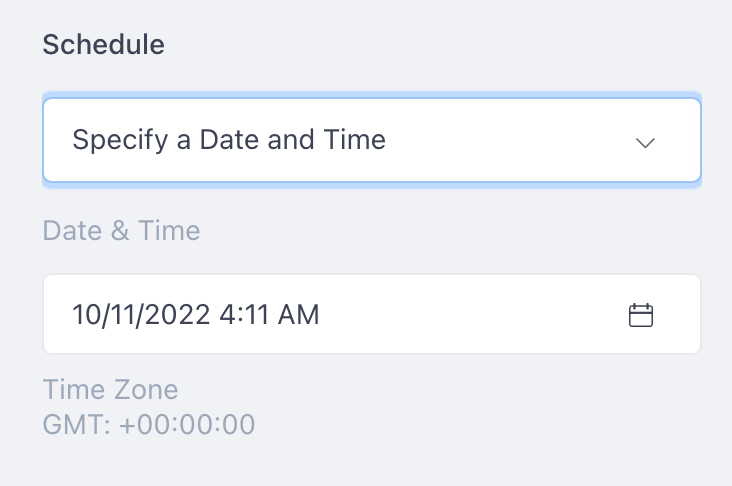
6. Send a test message (Optional)
Send a test message to yourself to make sure everything is good to go.
If you received the test message successfully, it means that the campaign settings are correct.
If you did not receive the message, it means something is wrong in your campaign settings.
Check if you have selected the right channel and the content format is correct.
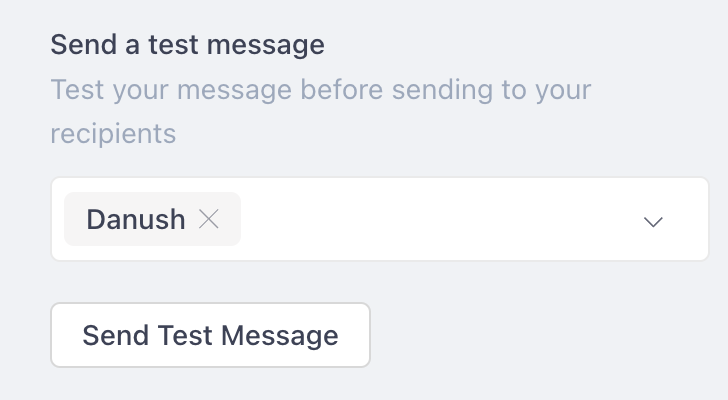
7. Add action (Optional)
You can add a series of actions. It will be executed when the campaign was broadcasted.
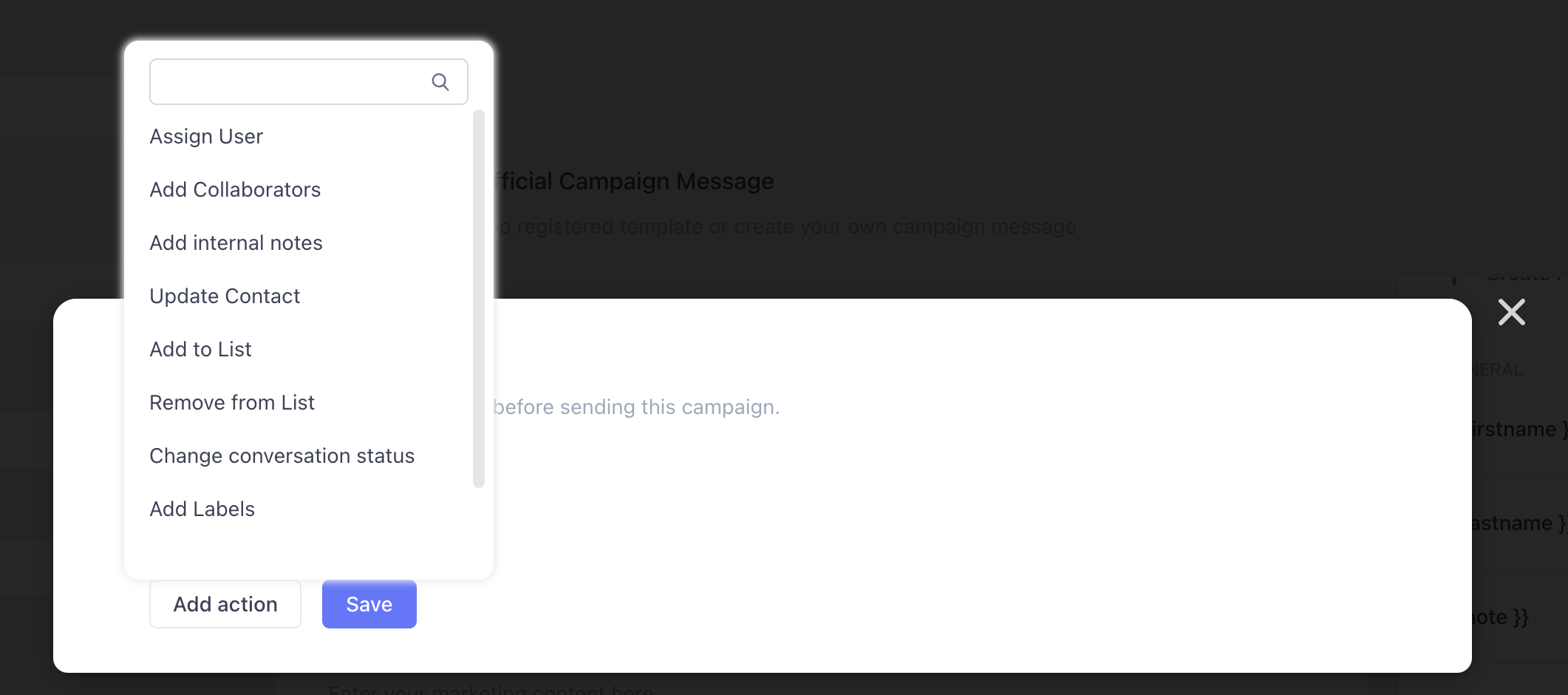
8. Broadcast the campaign
You can check how the message will be displayed on recipients' WhatsApp by clicking the "Review details and Send" button on the bottom.
Once you have finished the setup, click "Review and publish" to send the broadcast.
