In this article, we will guide you through the steps to connecting and sending OTN as Facebook Messenger Broadcasts on SleekFlow.
To connect to Facebook's one-time notification API on SleekFlow to send Facebook Messenger One-Time Notification, here’s what you need:
- Click-to-message CTAs on your Facebook Business Page, AND
- A Facebook Business Page, AND
- A SleekFlow account, AND
- Admin access to your Facebook Business Manager
Step 1 - Earn OTN token
Earn the OTN token by sending out the opt-in message in SleekFlow's Inbox.
Before sending an opt-in request, ensure that the contact you want to reach out to uses Facebook Messenger as the message channel.
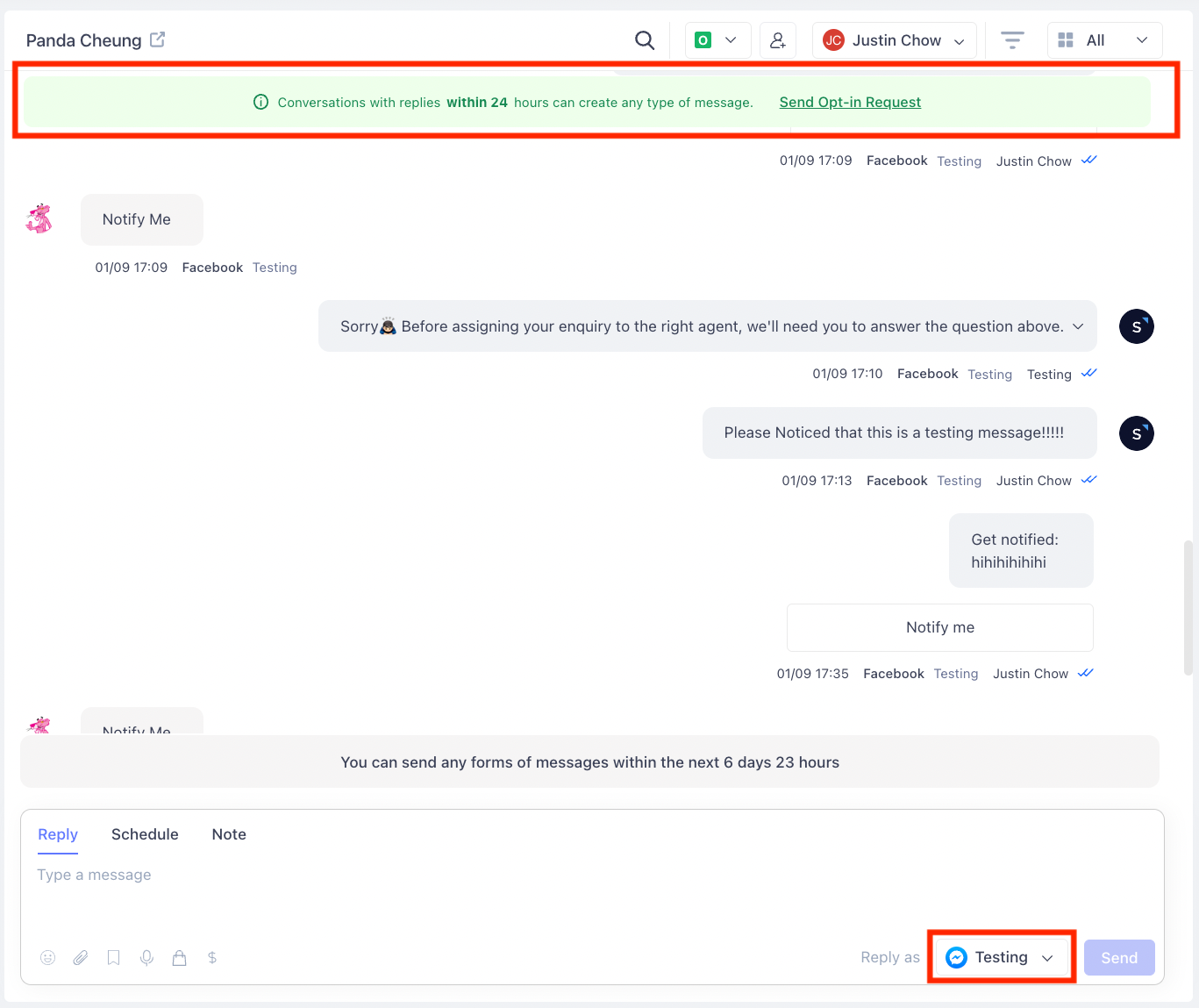
Click “Send Opt-in Request”, then search or create a new topic
The topic is a MUST on sending Facebook OTN broadcast since it is equal to the Notification Topic (contact list) for you to blast the campaign.
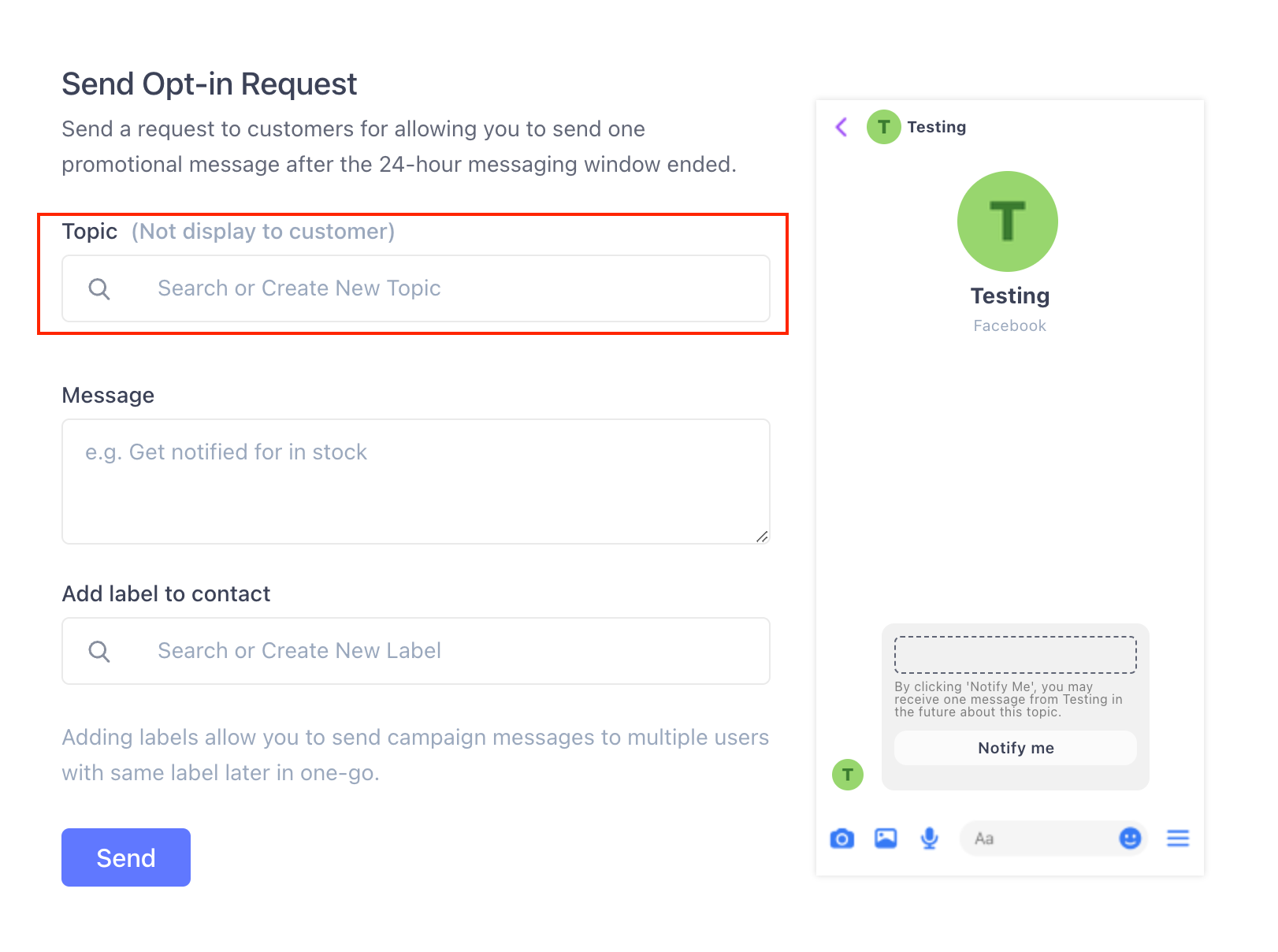
Click on the “Send” button to send an Opt-In message to customers' Facebook Messenger.
The Opt-In message will appear in recipient's Facebook Messenger instead of SleekFlow.
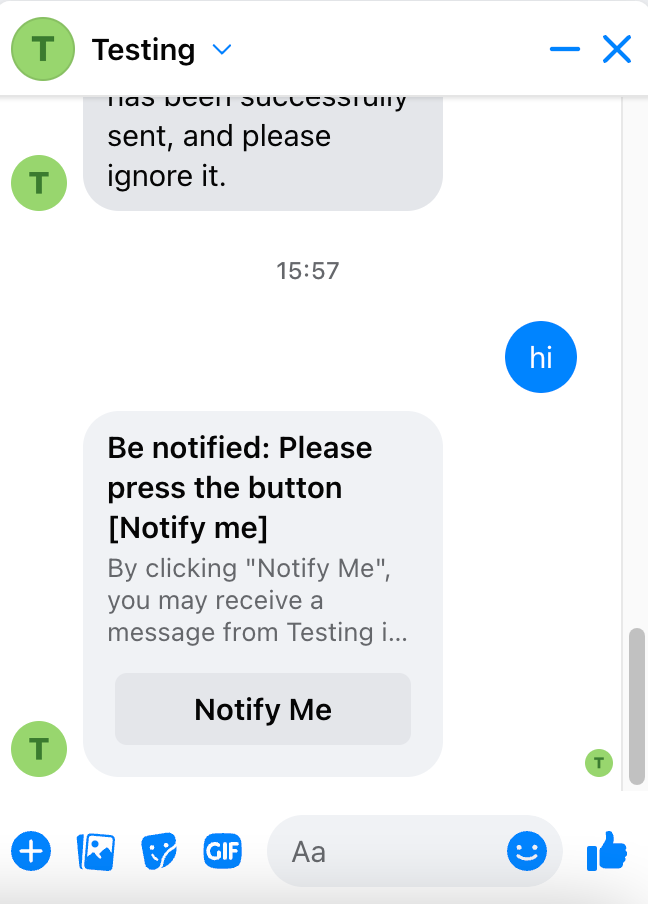
Step 2 - Wait for the recipient to respond
If the recipient replies to the message by clicking the “Notify Me” button on Facebook Messenger, you will receive the token.
Clicking the “Notify Me” button is a MUST for earning tokens from customers.
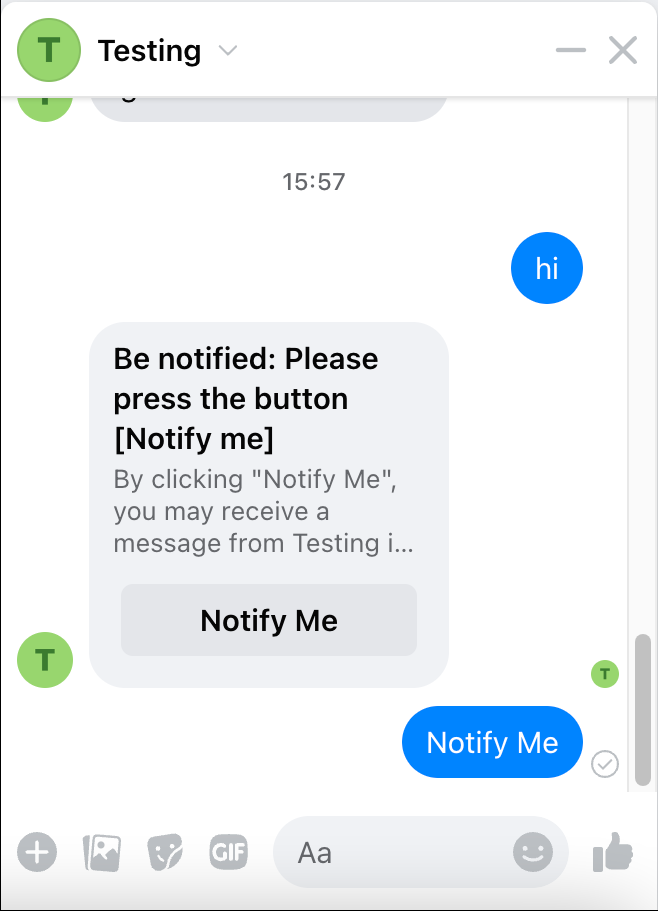
Step 3 - Create campaign
Go to Campaign, and select “Create Campaign”

Step 4 - Choose a broadcast channel
Choose Facebook Messenger as the channel to blast the campaign.
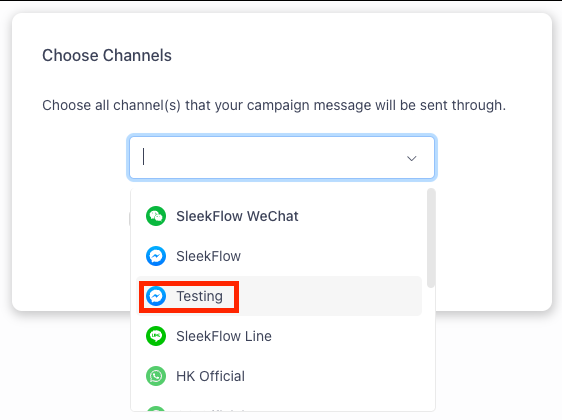
Step 5 - Modify campaign settings
- Enter the title of this campaign, and confirm your channel again. The title will only be used internally and will not be shared with your customers. The title is not the same as “Notification Topic”.
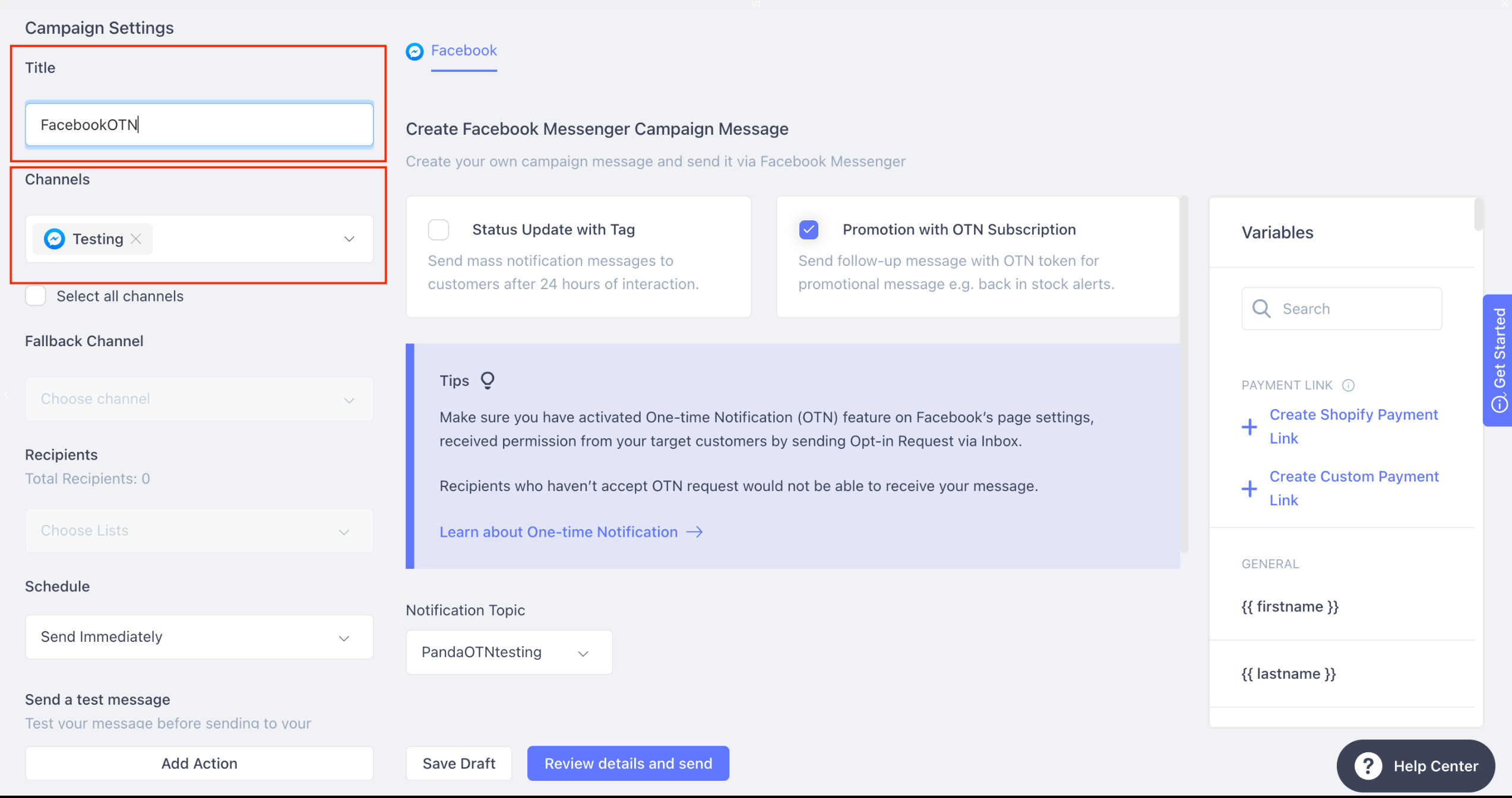
- Select “Promotion with OTN Subscription”
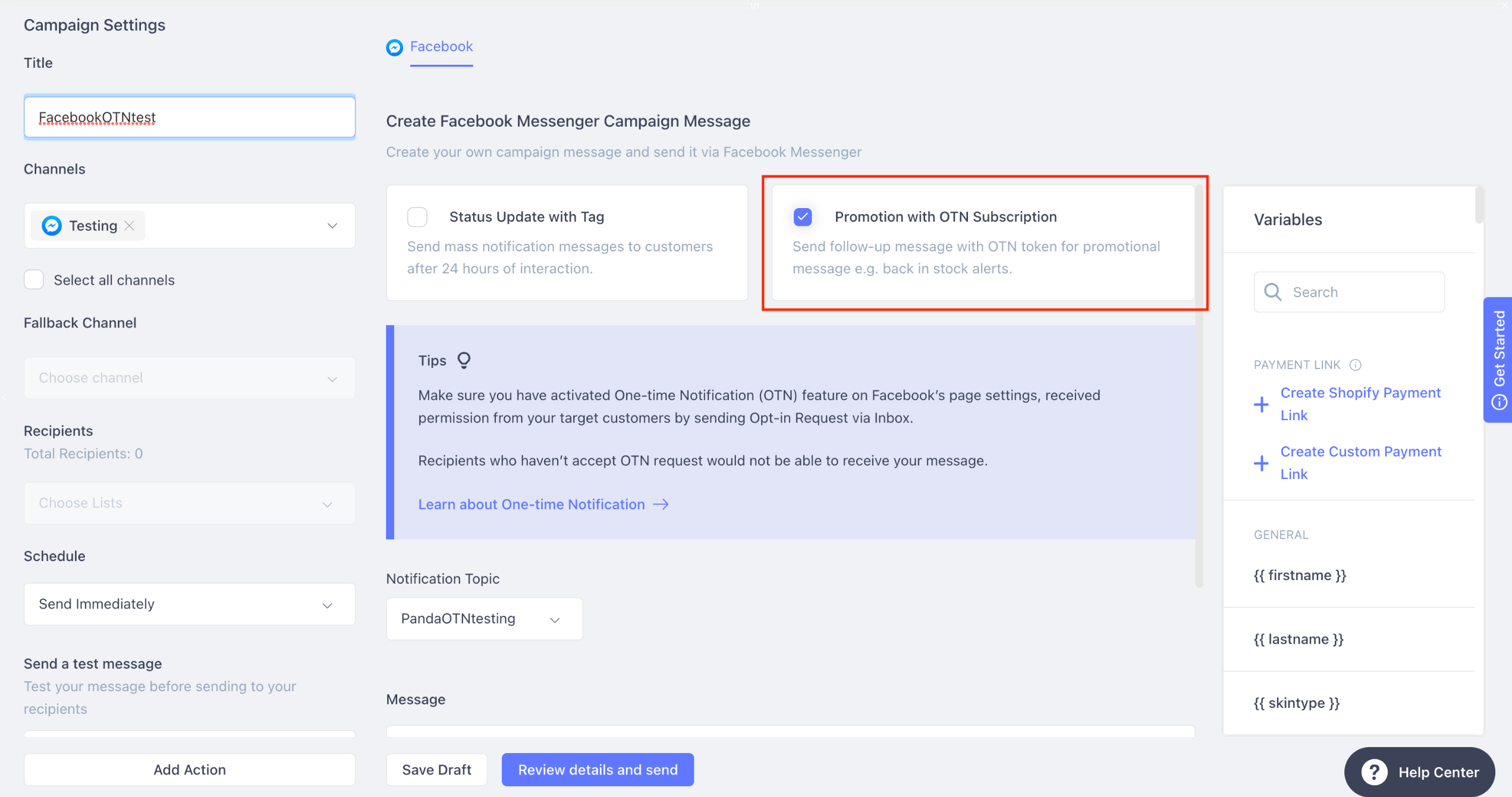
Step 6 - Compose your message
Compose your message and upload an image (optional).
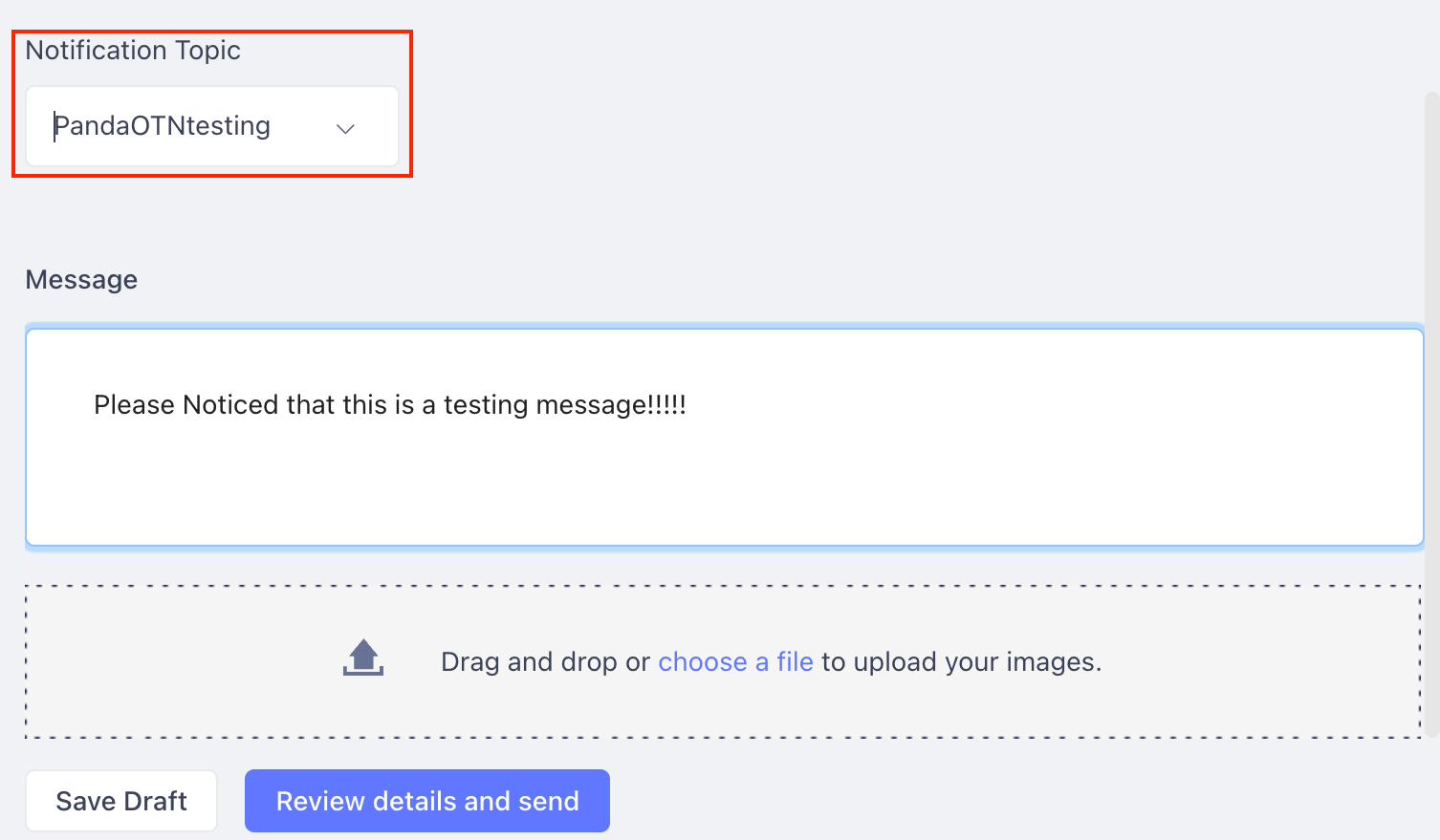
Notification Topic is the topic you create or select in the setting of the Opt-In Request in Step 1
Step 7 - Schedule campaign
Schedule the campaign, and you can try to send a message to your testing account before blasting your campaign.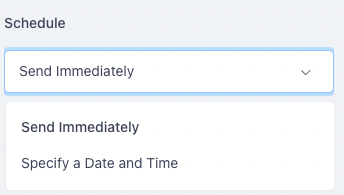
Please note that you will be required to earn token from your testing account to continue
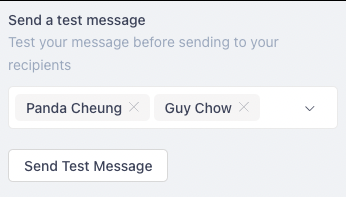
Step 8 - Blast campaign
After sending the campaign, recipients will receive the message in Facebook Messenger


Contact's OTN token status
You can check the contact's OTN tokens status and message history in SleekFlow's Inbox.
The contact's remaining OTN token will be listed in the notification.
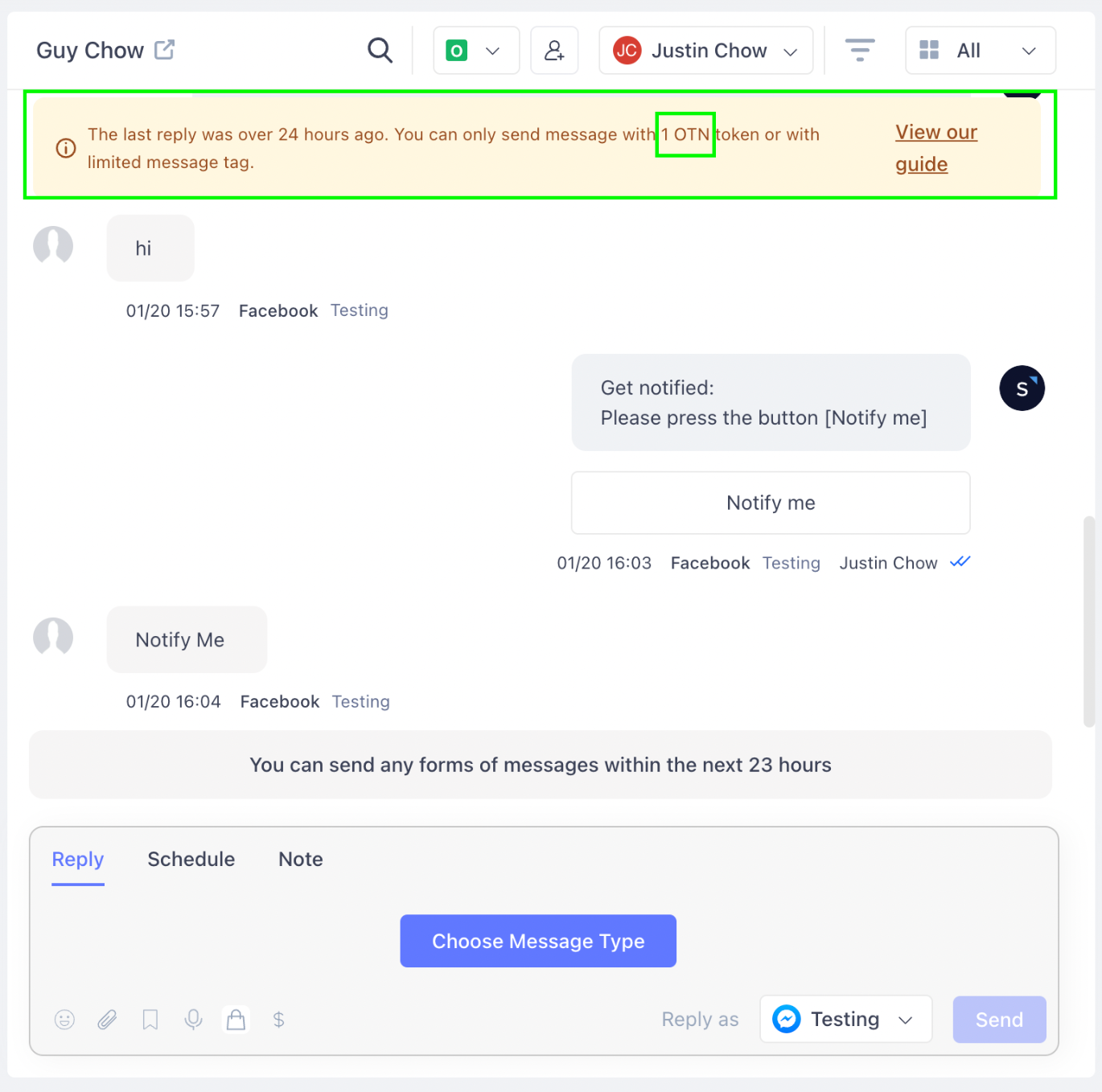
If 0 OTN tokens remain, you are required to send another Opt-In message to the customer to earn OTN tokens again.
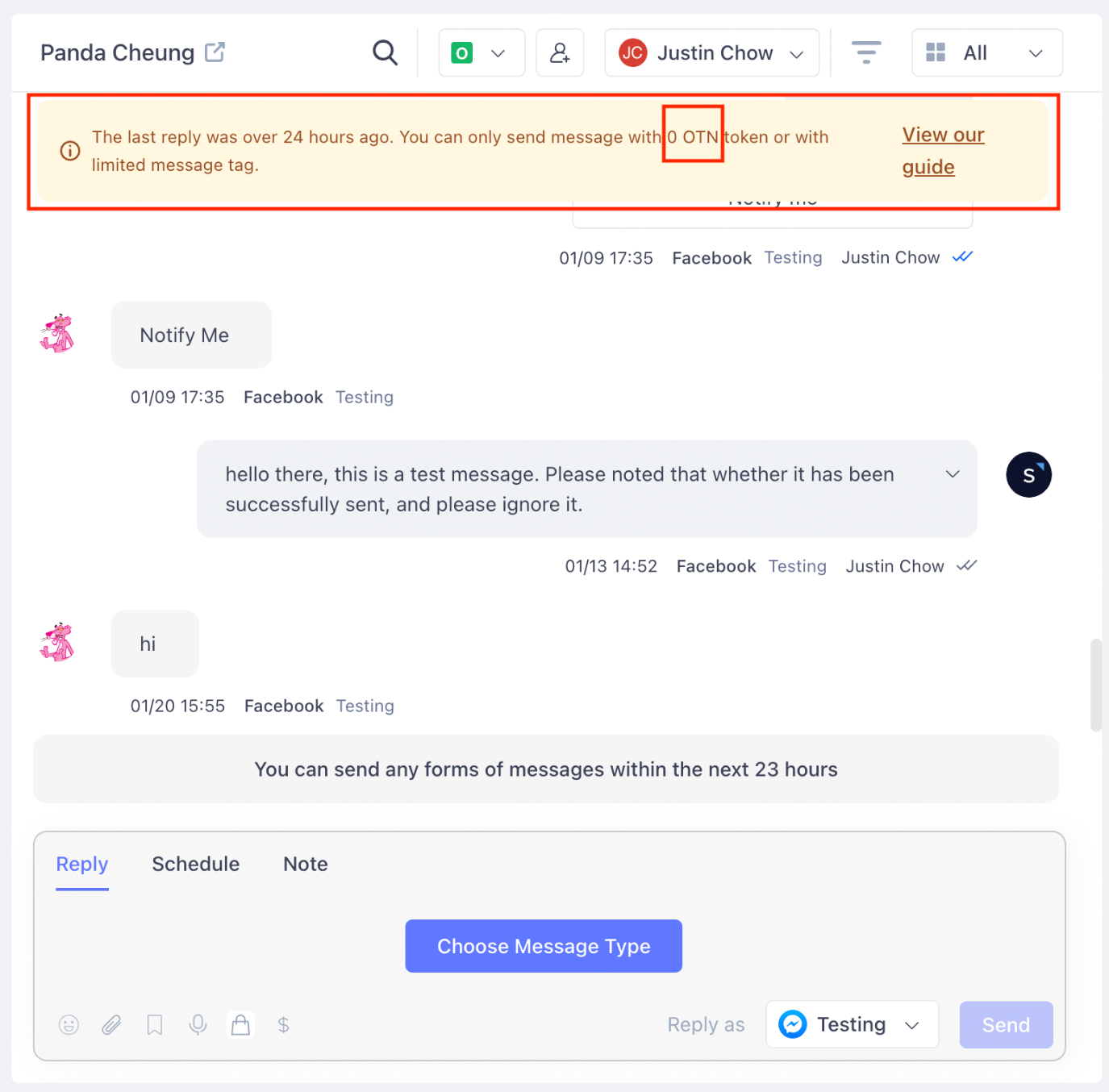
Remember not to spam users with recurring content, and make sure to choose a suitable message type, or else your account may easily get banned under the examination of Facebook