Connect to LINE Business
To connect Line Business to SleekFlow, you will need the following:
- A LINE account
- A LINE Business account
You can use your existing LINE account to link with your LINE Business account.
Once you have activated your Line Business account, log in to the LINE Developers Console.
Create a LINE Provider
After logging into the LINE Developers Console with your LINE account, you need to create a new LINE Provider.
Go ahead and press the "Create a new provider" button. The LINE provider will help you connect your LINE account to SleekFlow.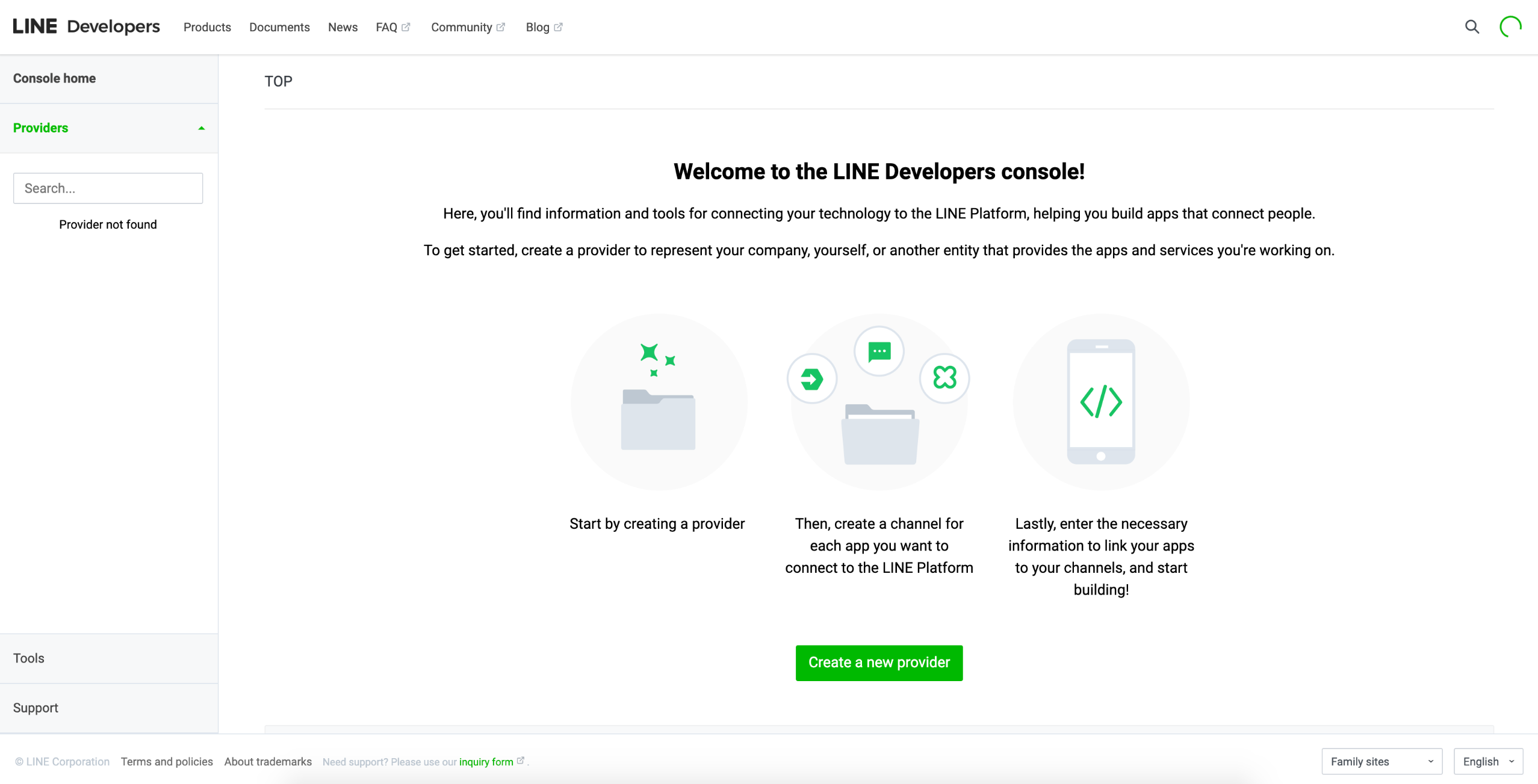
Enter "SleekFlow" as your provider's name.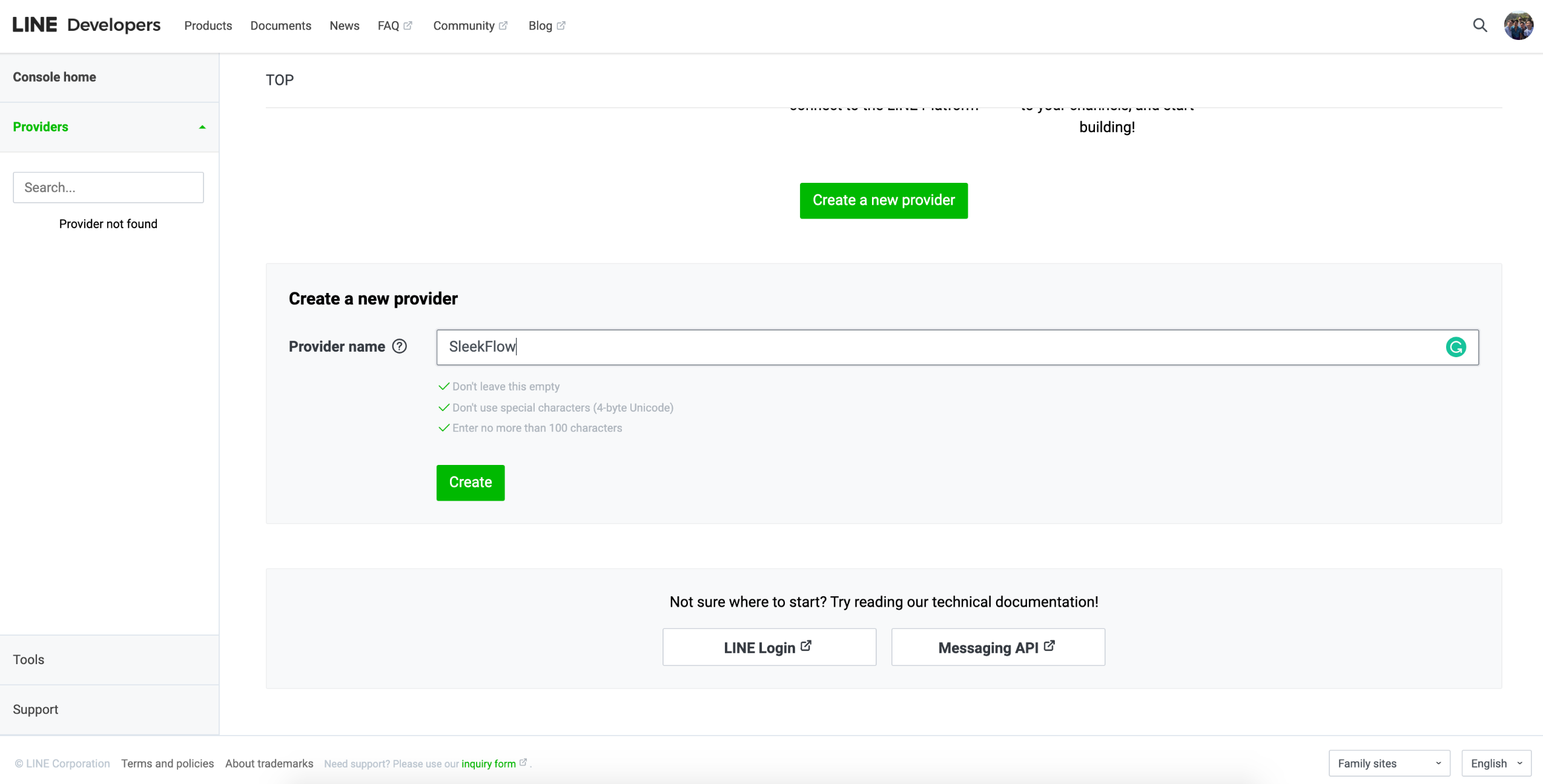
The provider name is only used internally in the LINE Developer Console.
Create a Messaging API channel
If you do not own any LINE channels yet, create one after you have set up your LINE provider.
Select "Create a Messaging API Channel".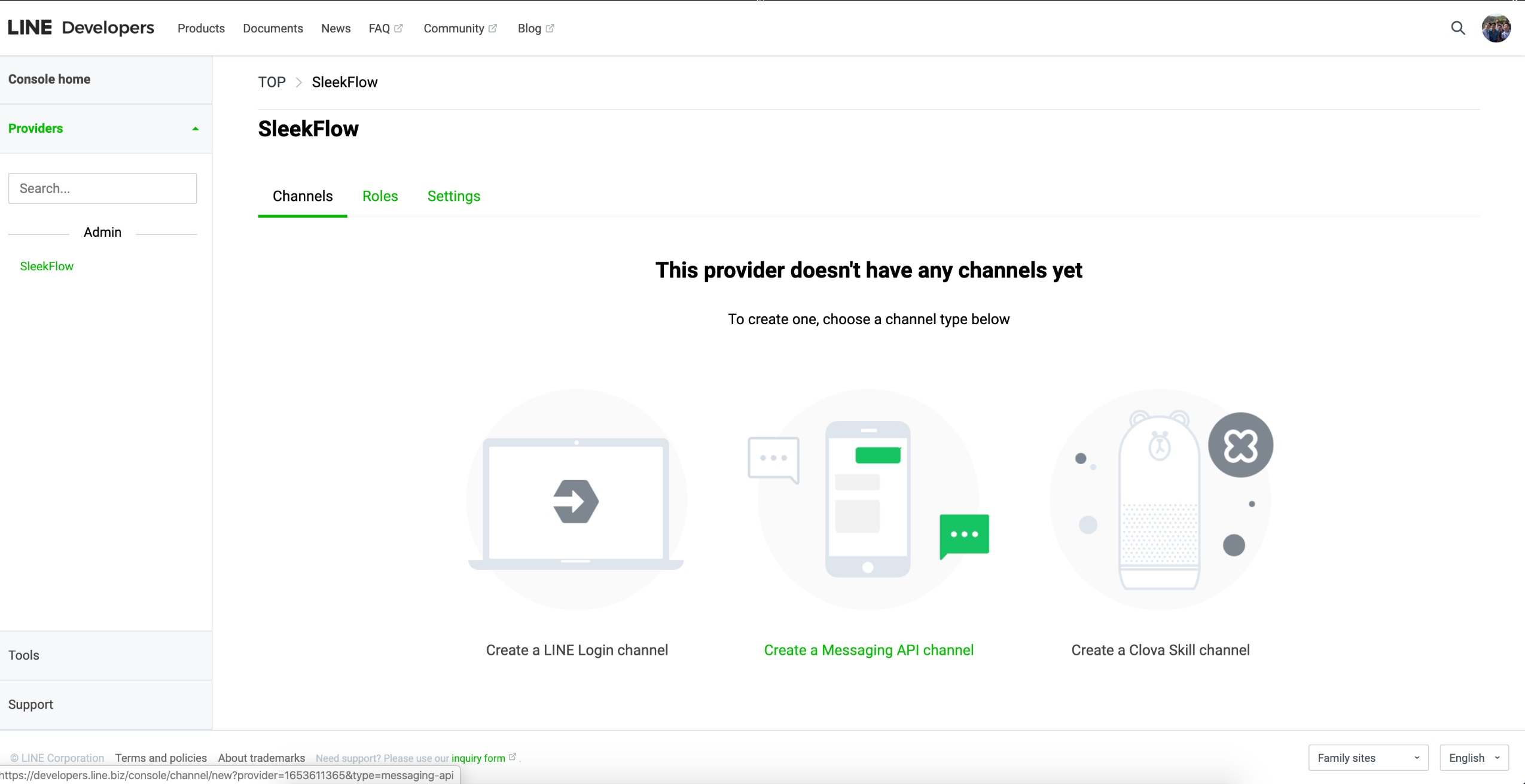
Follow the instructions and give your LINE channel a name, image, description, etc.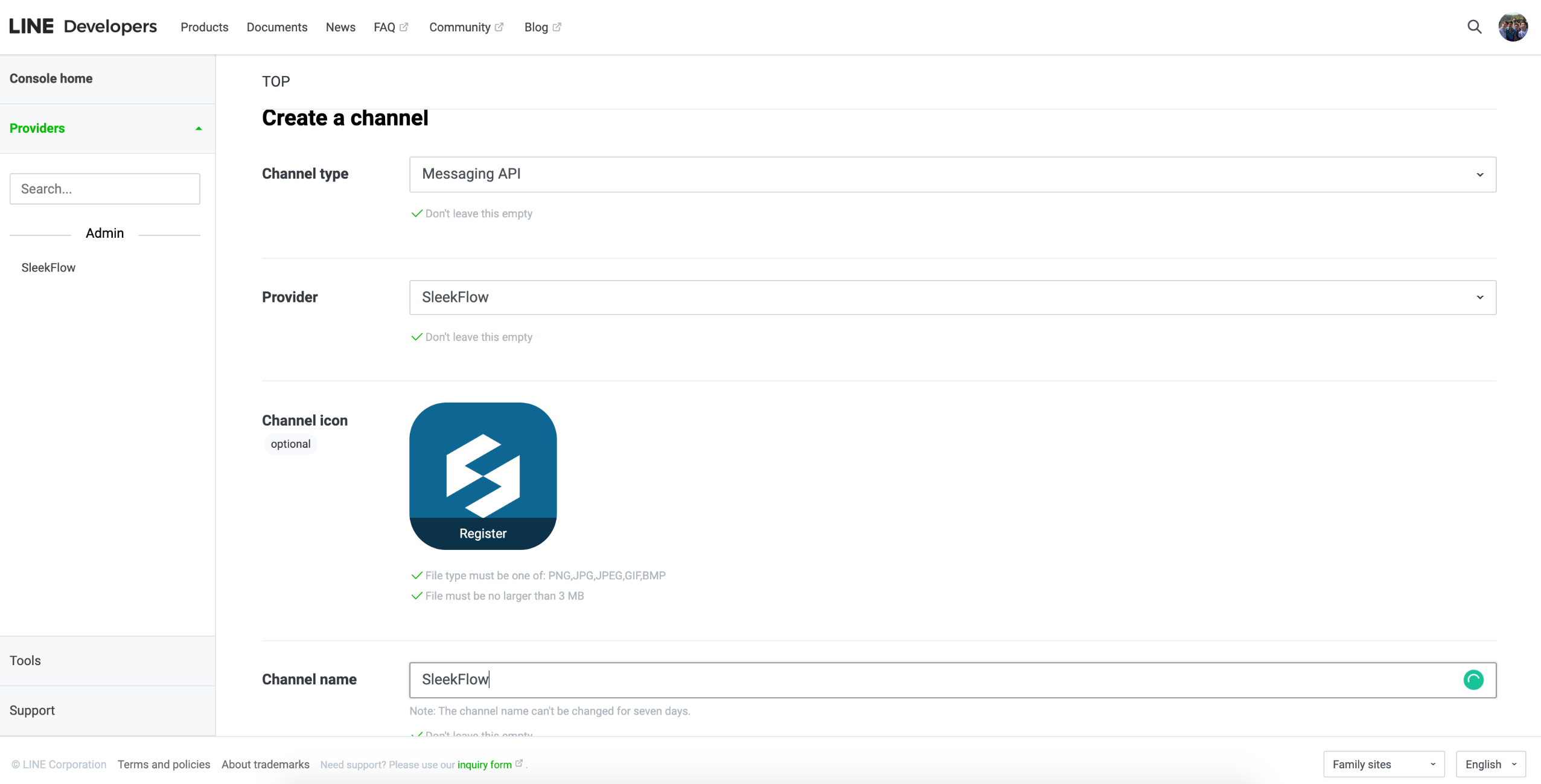
For the plan, select the "Free" plan if you want this LINE Channel to be public to all LINE users.
Once you have filled out the required fields, confirm and verify the information to create your LINE channel.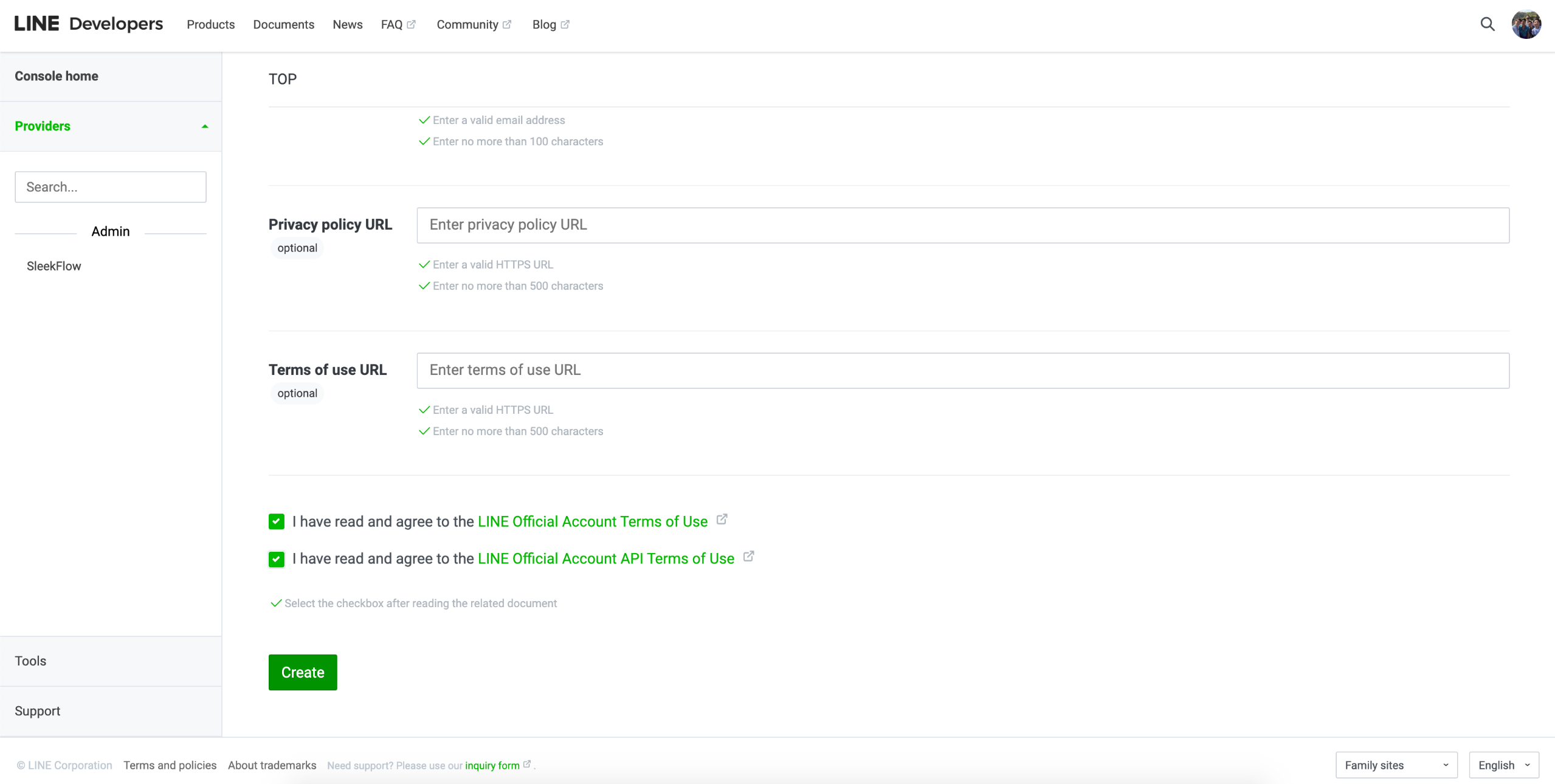
Connect LINE Business to SleekFlow
Click the "Add" button next to Line Business.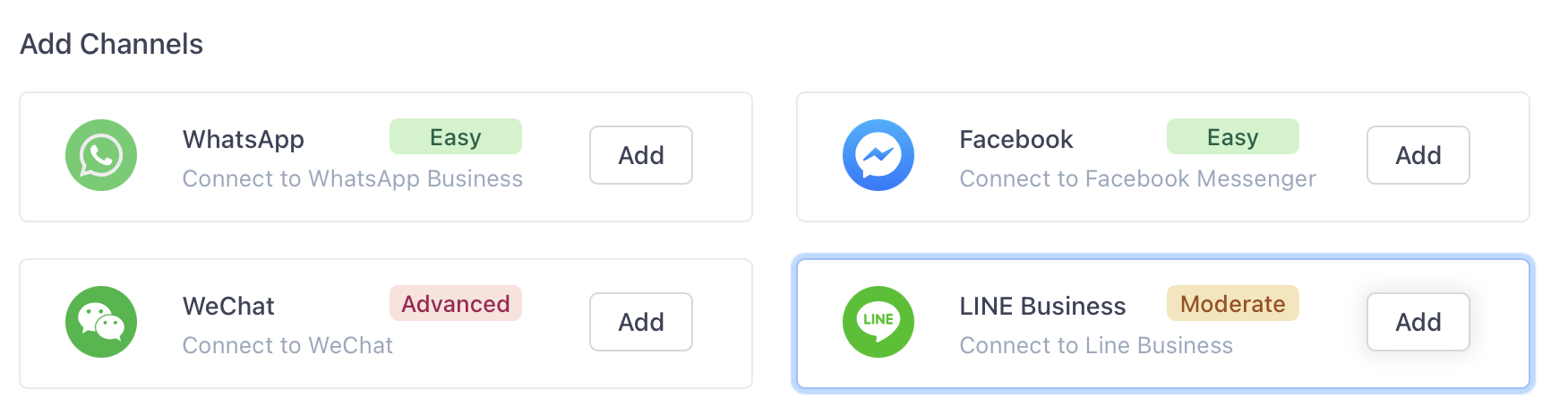
You'll be prompted to this screen, in which you can obtain the "Webhook URL", and you'll have to fill in the "Channel Name", "Basic ID", "Channel ID" and "Channel Secret".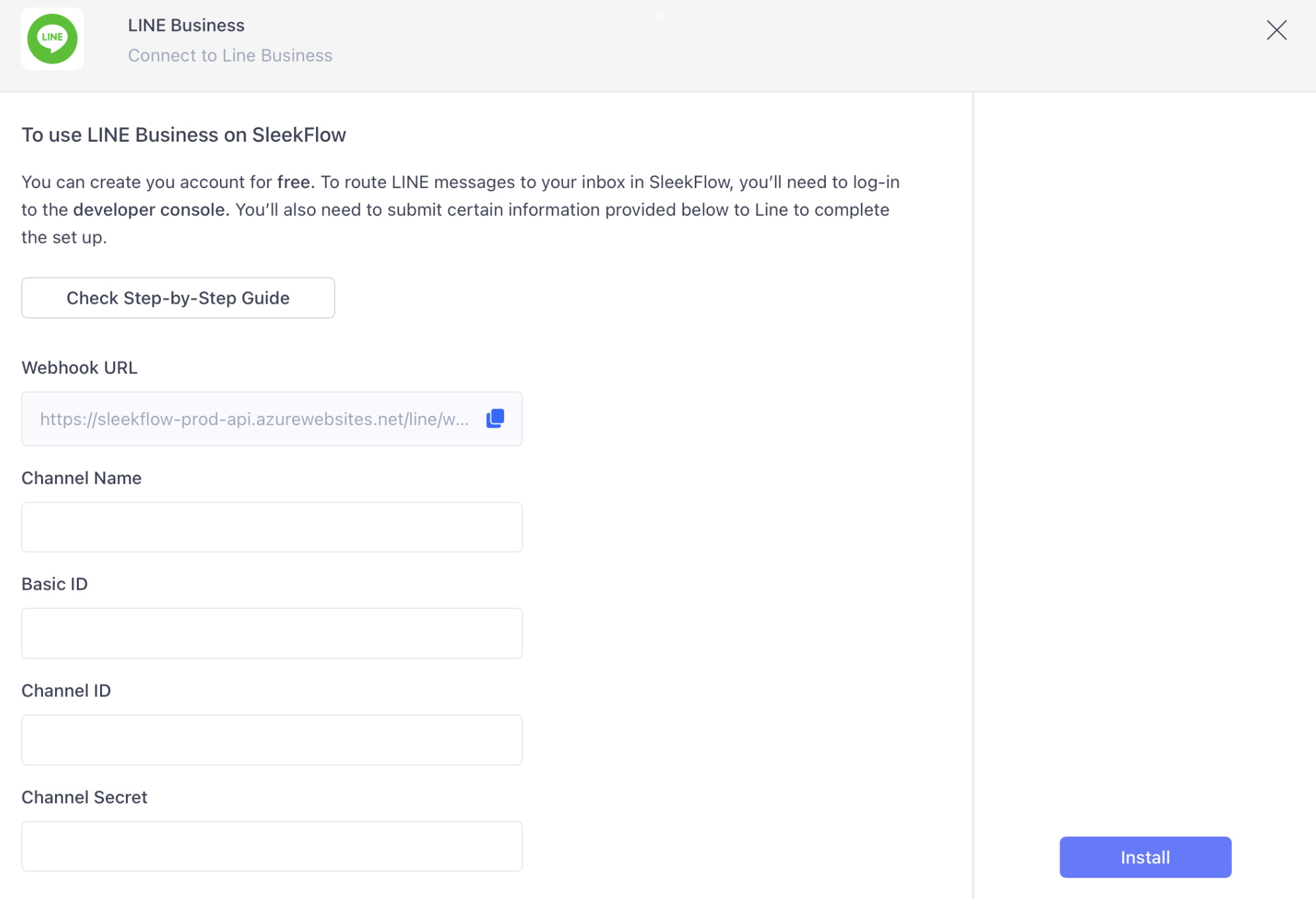
Channel name
Enter a name for this specific Line Business Channel for your team to recognize this channel better.
Use names such as "Sales Team", "Support Team", "Marketing Team for Tokyo".
Channel ID and Channel Secret
On the LINE Developers Console, navigate to the Channel "Basic settings" page.
You can find both the Channel ID and Channel Secret.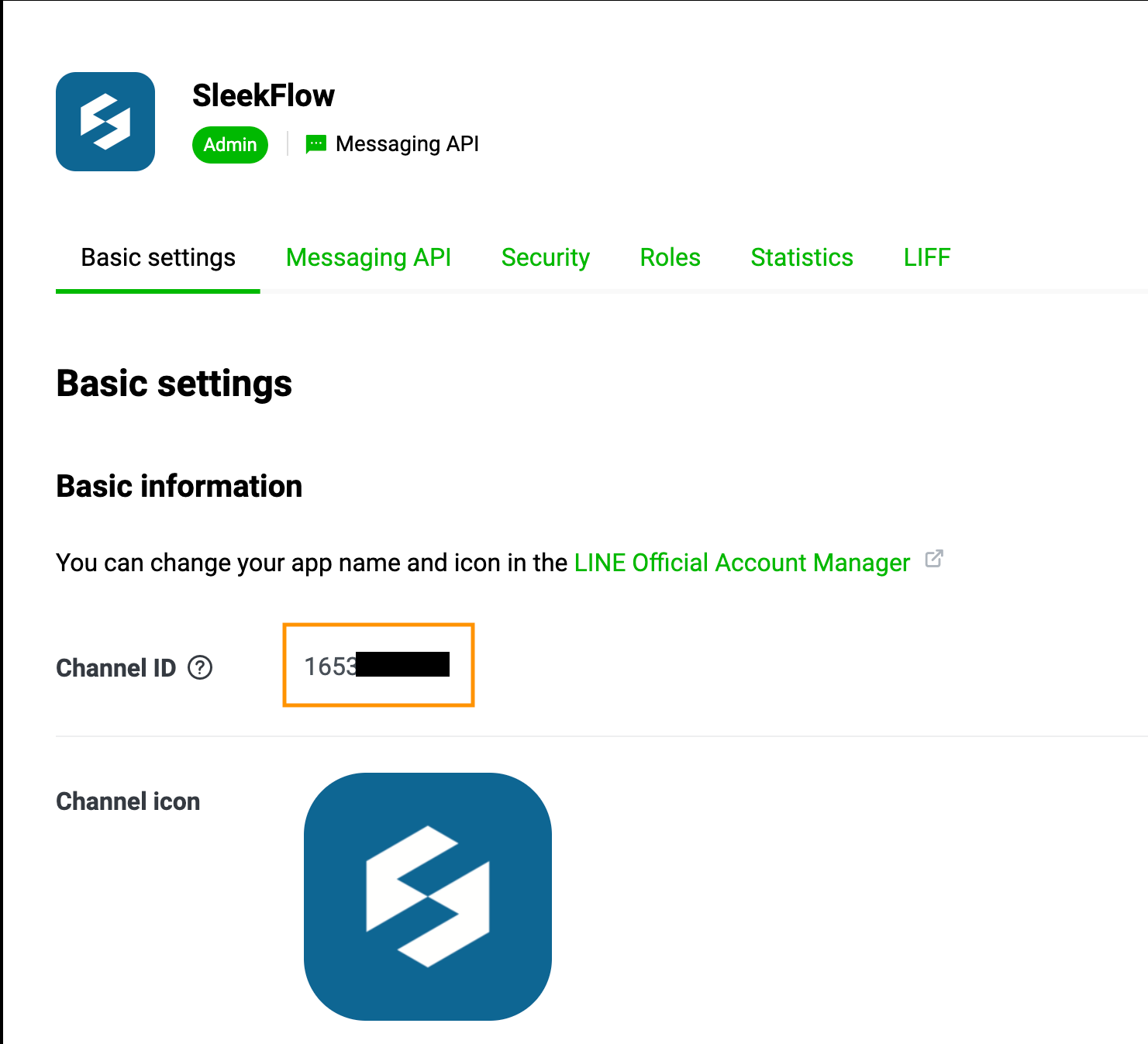
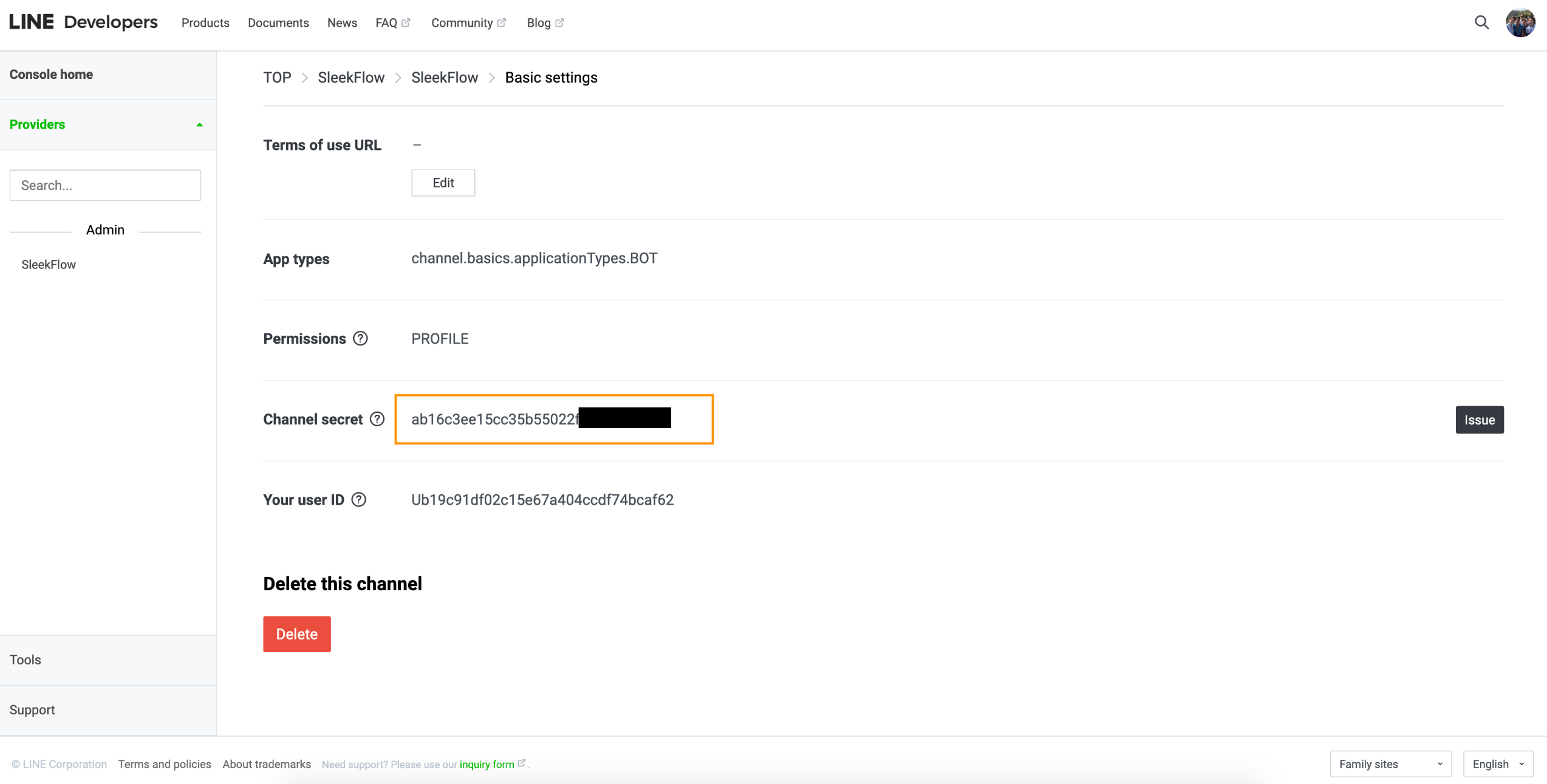
Basic ID
On the "Messaging API" Tab, you can find the Basic ID.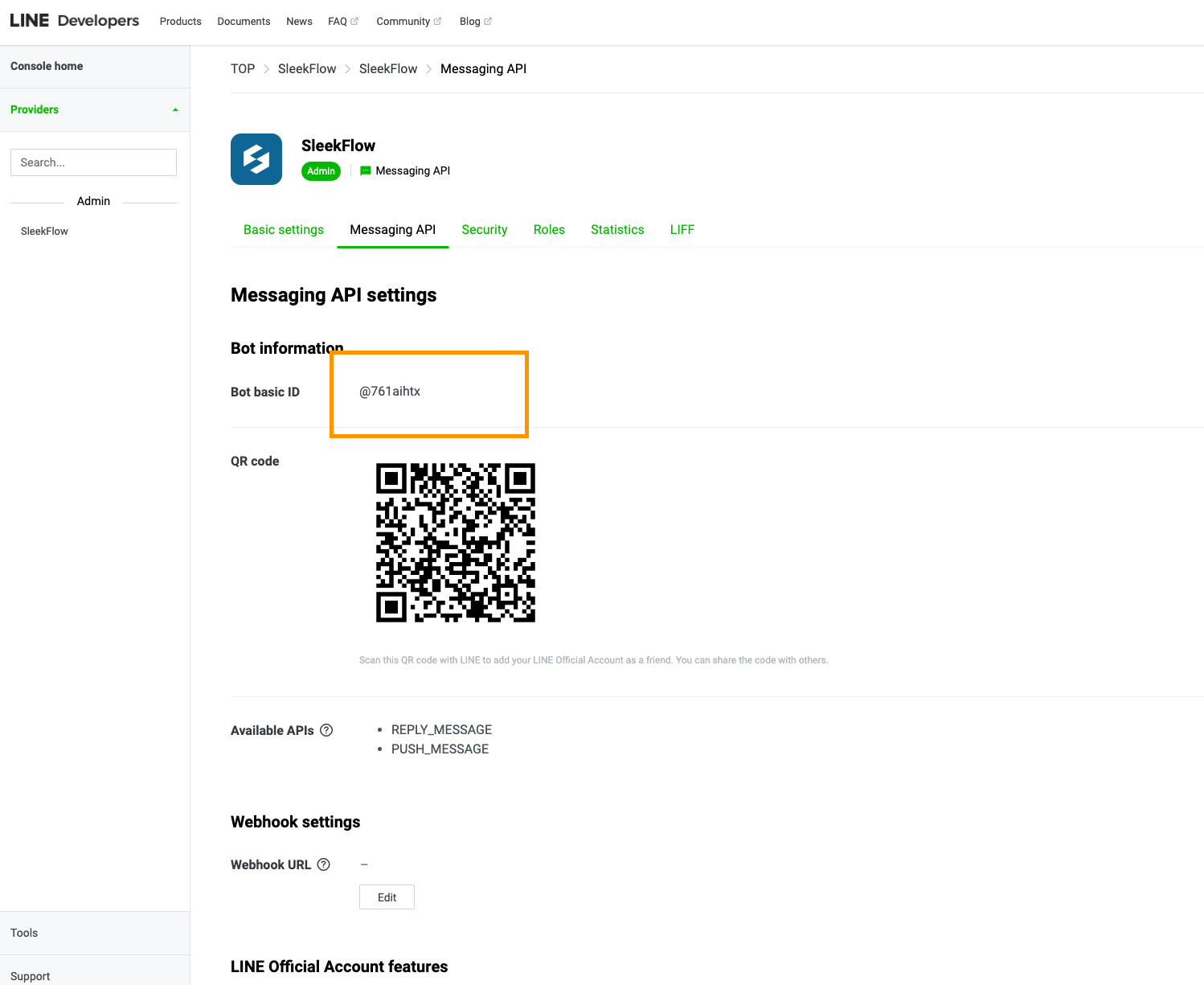
Click "Edit" on the Webhook URL, and paste it with the SleekFlow Webhook URL. Then click "update" and "verify".
You'll see a "Success" message after it is verified.
Please also turn on "Use Webhook".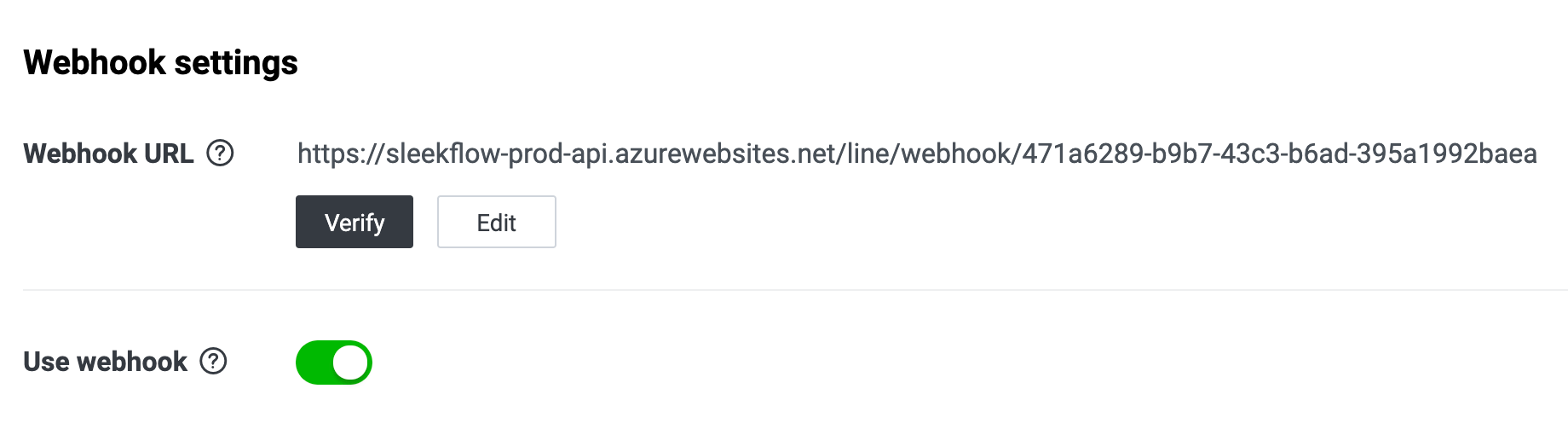
Optionally, you can disable the "Auto-reply messages" and "Greeting messages" items as they might interfere with the SleekFlow Platform.

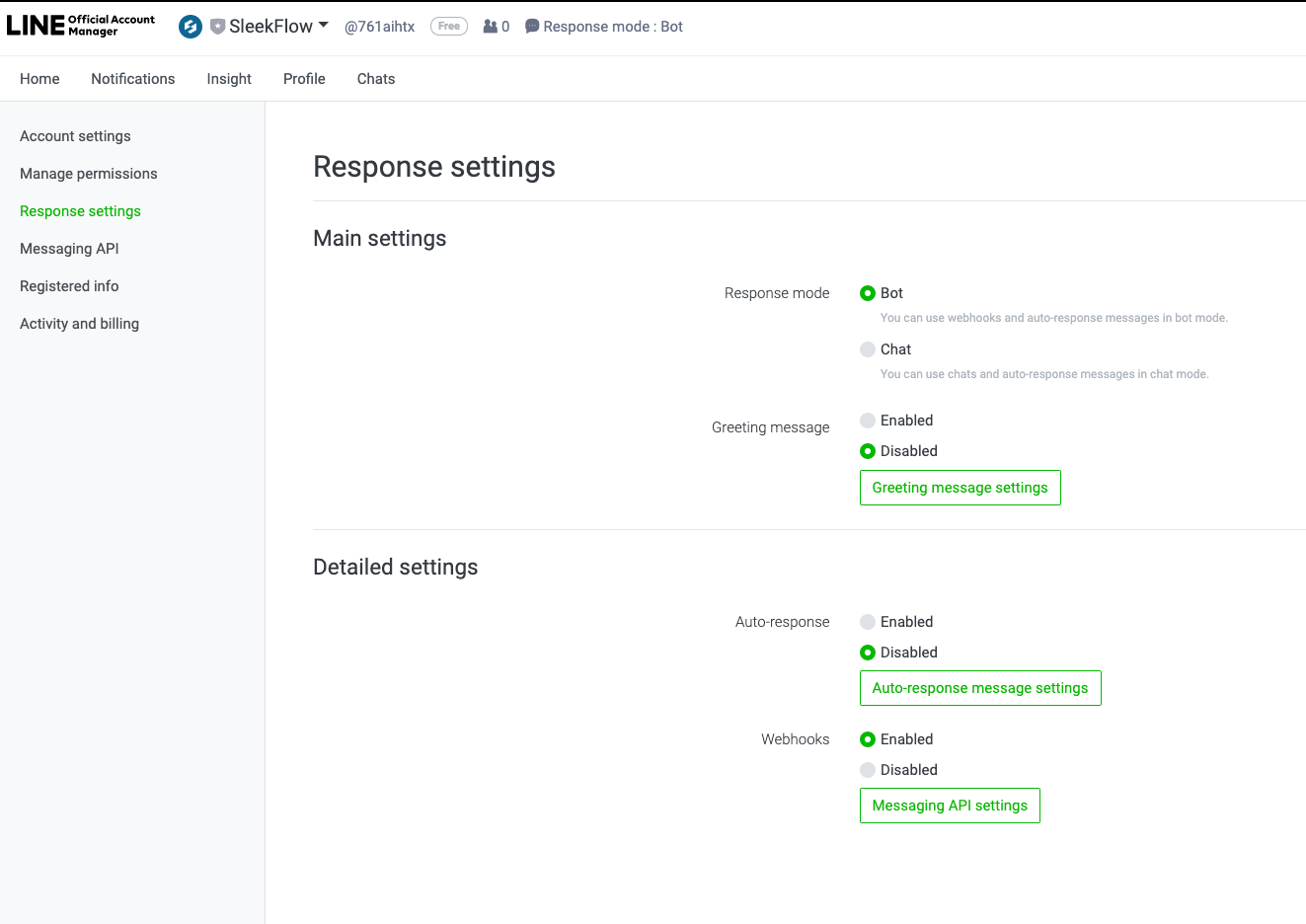
Return to the SleekFlow Platform and press the blue "Install" button. You are now connected to LINE!
✅ Any messages sent to your LINE channel will now be received in your SleekFlow inbox.
Upgrade LINE account
Upgrade Line account to have more allowance of messages.
Update payment method
Register a payment method
Before upgrading your LINE account, you need to register a payment method first.
In your web browser, open up your LINE Official Account Manager:
- Click an account in the Accounts list
- Click “Settings” > “Payment method” under Activity and Billing
- Click “Choose payment method” or “Change payment method”
- Select a payment method, then click “Continue”
- Enter the required information
✅ Once updated the payment method, you are ready to upgrade.
Upgrade patent account
- Click an account in the Accounts list
- Click “Settings” > “Monthly Plan” under Activity and Billing
- Click “Upgrade” under the monthly plan you want to purchase
- Read and agtee to the Terms of User, then Click “Purchase”
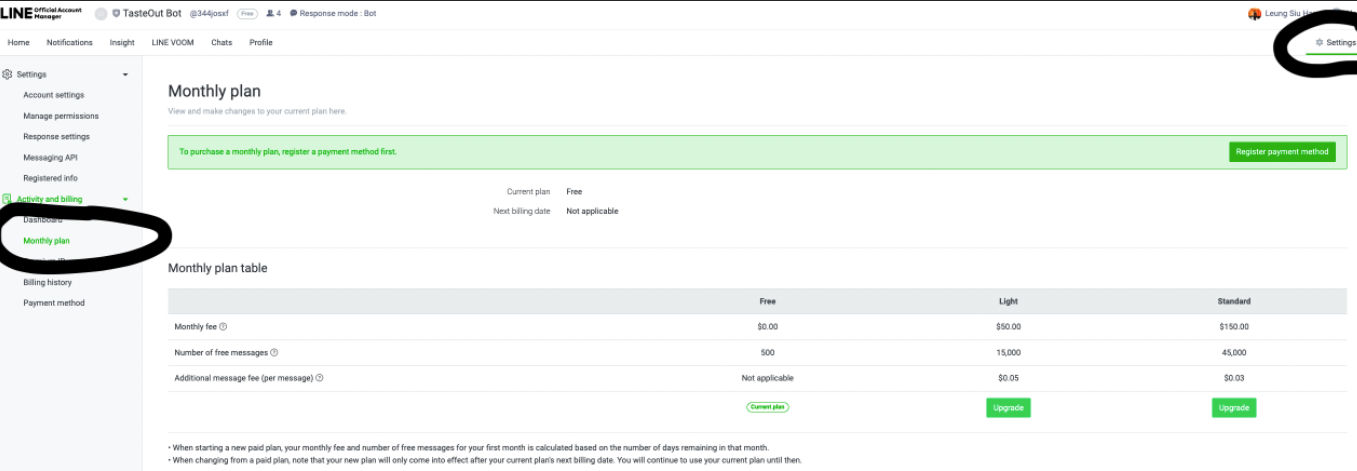
💡 You can check more information here.