Pada artikel ini, kami akan memandu Anda melalui langkah-langkah untuk menghubungkan dan mengirim OTN sebagai Broadcast Facebook Messenger di SleekFlow.
Untuk terhubung ke API notifikasi satu kali Facebook di SleekFlow untuk mengirim Notifikasi Satu Kali (OTN) Facebook Messenger, inilah yang Anda perlukan:
- CTA klik untuk mengirim pesan di Halaman Bisnis Facebook Anda
- Facebook Business Page
- Akun SleekFlow
- Akses admin ke Facebook Business Page
Langkah 1 - Dapatkan token OTN
Dapatkan token OTN dengan mengirimkan pesan keikutsertaan di Inbox SleekFlow.
Sebelum mengirimkan permintaan keikutsertaan, pastikan kontak yang ingin Anda hubungi menggunakan Facebook Messenger sebagai channel pesan.
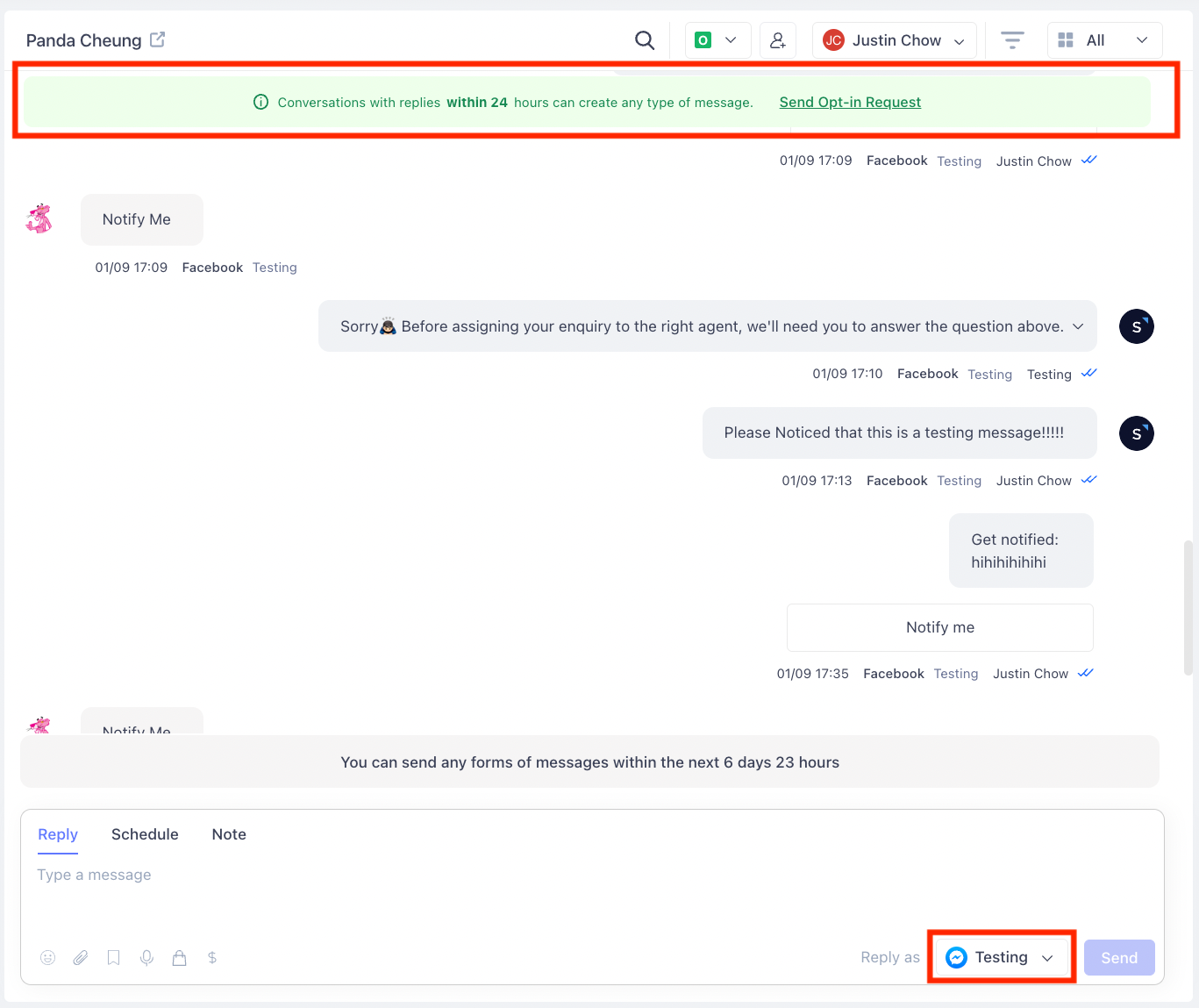
Klik “Kirim Permintaan Keikutsertaan (Opt-in)”, lalu cari atau buat topik baru
Topiknya WAJIB dalam pengiriman broadcast OTN Facebook karena sama dengan Topik Pemberitahuan (daftar kontak) untuk Anda mengirimkan campaign.
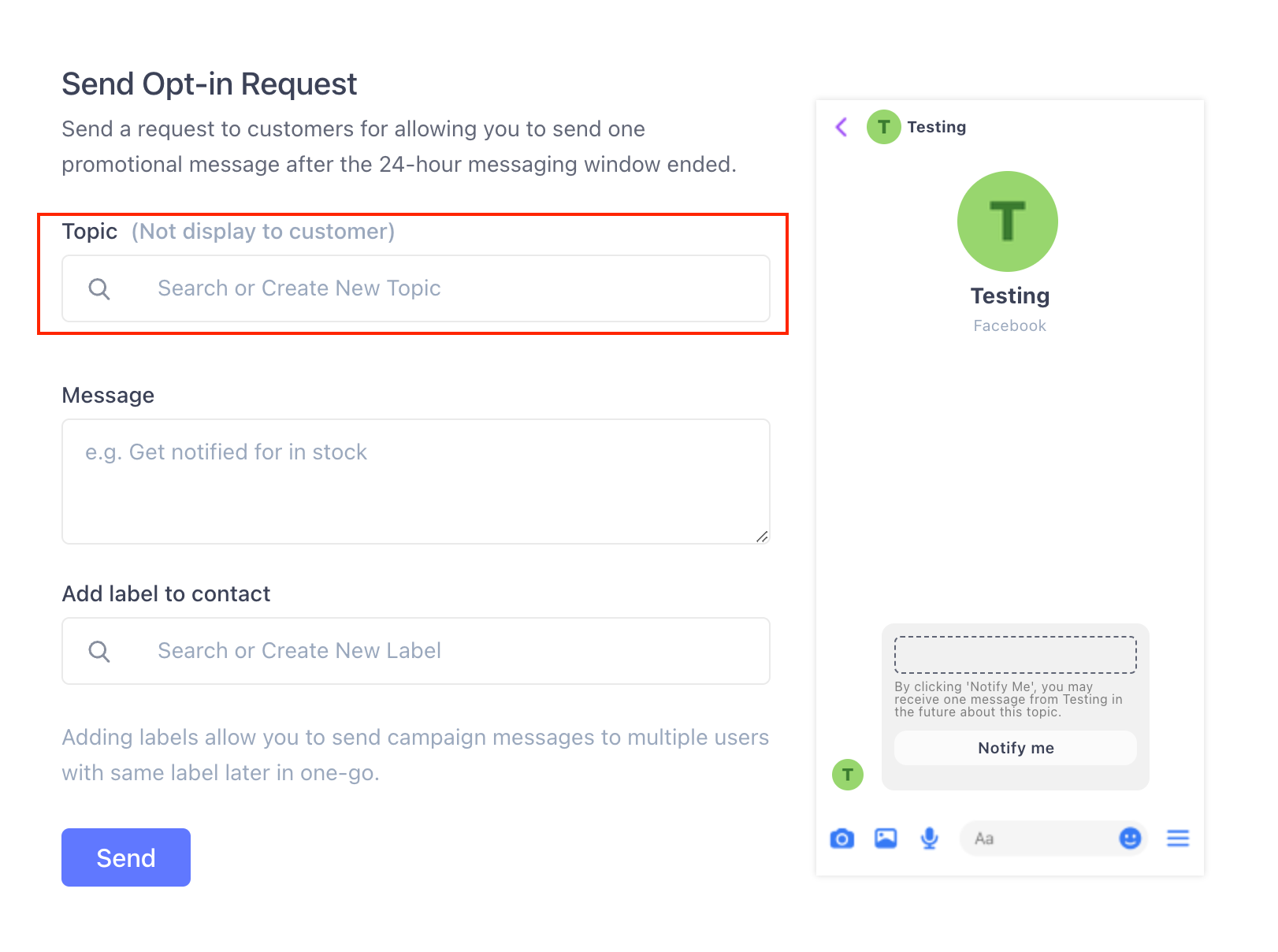
Klik tombol “Kirim” untuk mengirim pesan Keikutsertaan ke Facebook Messenger pelanggan.
Pesan Keikutsertaan akan muncul di Facebook Messenger penerima, bukan di SleekFlow.
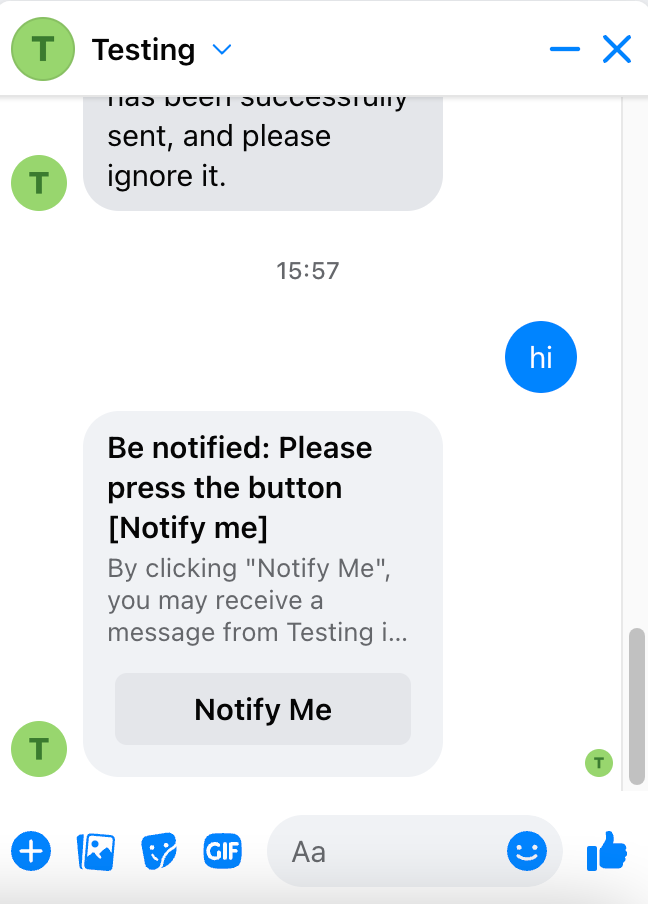
Langkah 2 - Tunggu hingga penerima merespons
Jika penerima membalas pesan dengan mengklik tombol “Beri Tahu Saya” di Facebook Messenger, Anda akan menerima token.
Mengklik tombol “Beri Tahu Saya” adalah suatu KEHARUSAN untuk mendapatkan token dari pelanggan.
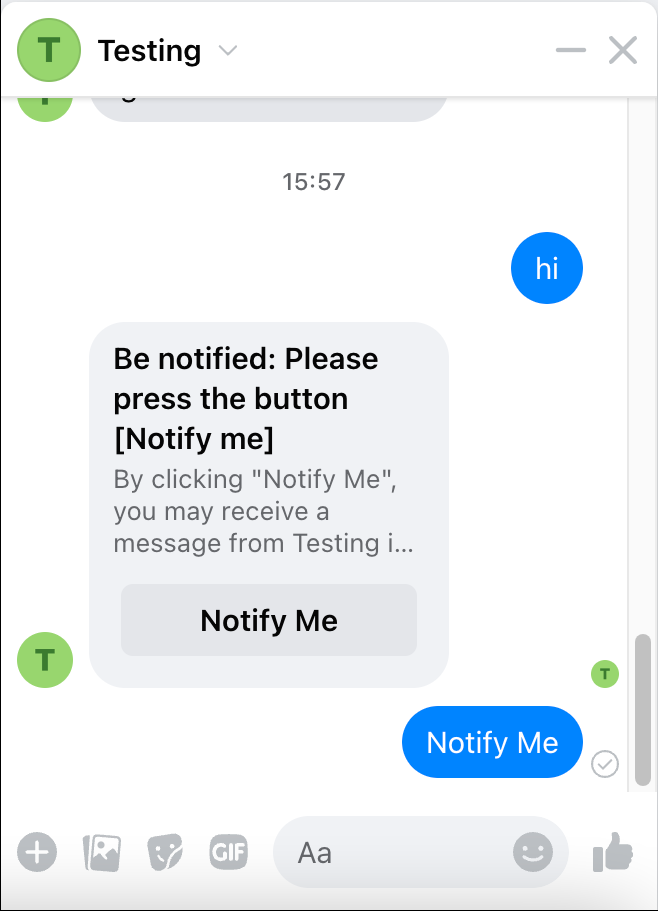
Langkah 3 - Buat campaign
Buka campaign, dan pilih “Buat campaign”

Langkah 4 - Pilih channel broadcast
Pilih Facebook Messenger sebagai channel untuk melancarkan campaign.
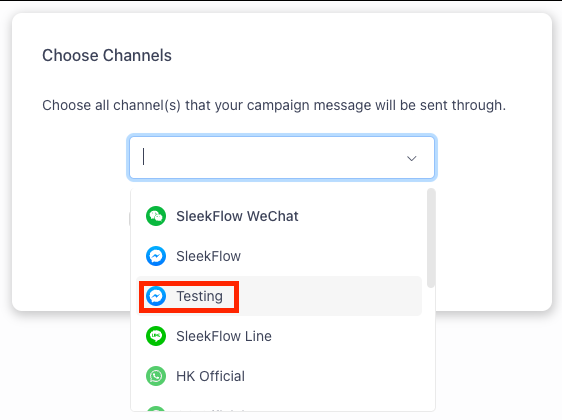
Langkah 5 - Ubah pengaturan campaign
- Masukkan judul campaign ini, dan konfirmasikan channel Anda lagi. Judul hanya akan digunakan secara internal dan tidak akan dibagikan kepada pelanggan Anda. Jadi, Anda perlu membedakan judulnya dari “Topik Pemberitahuan”.
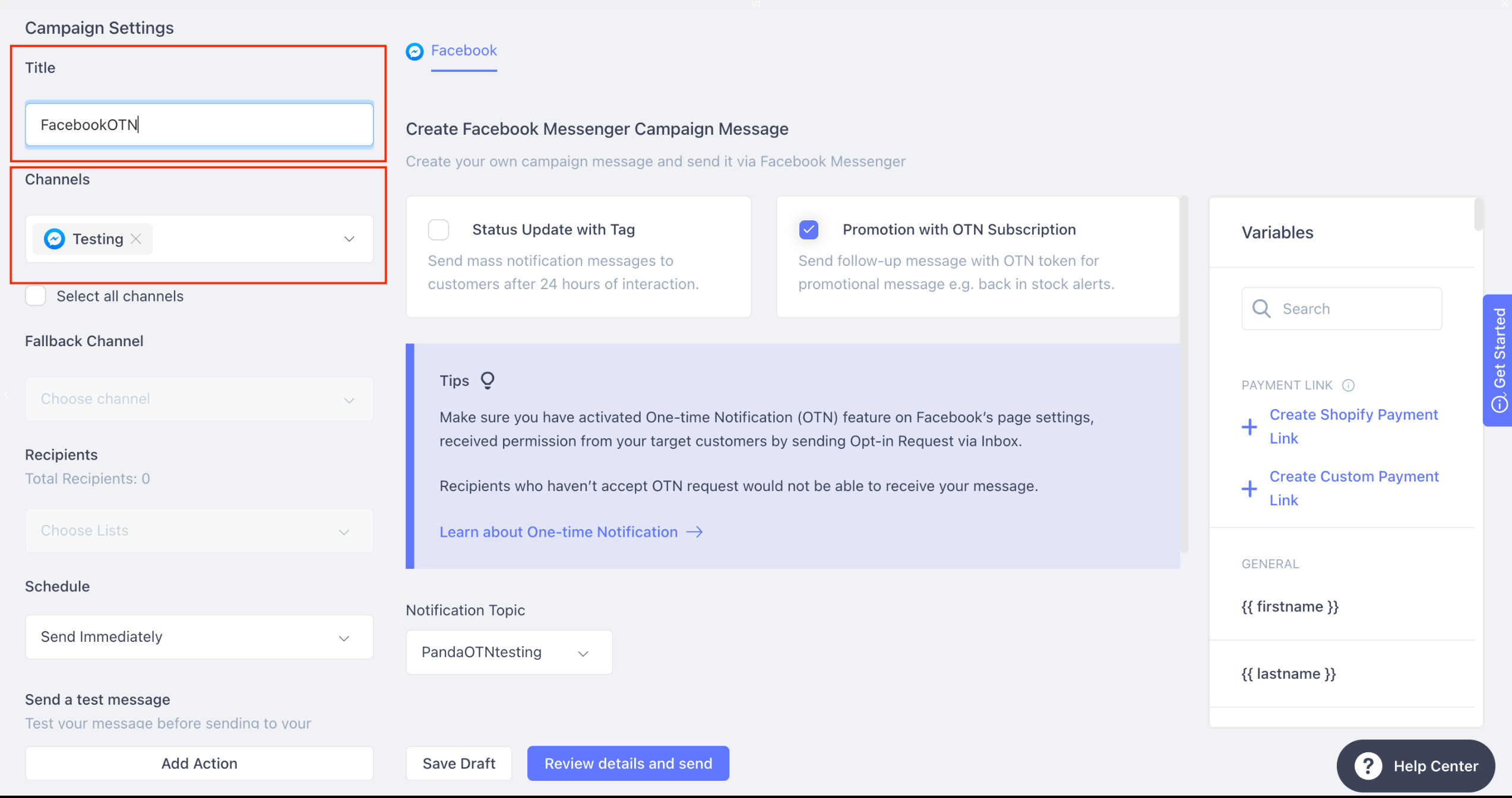
- Pilih “Promosi dengan Berlangganan OTN”
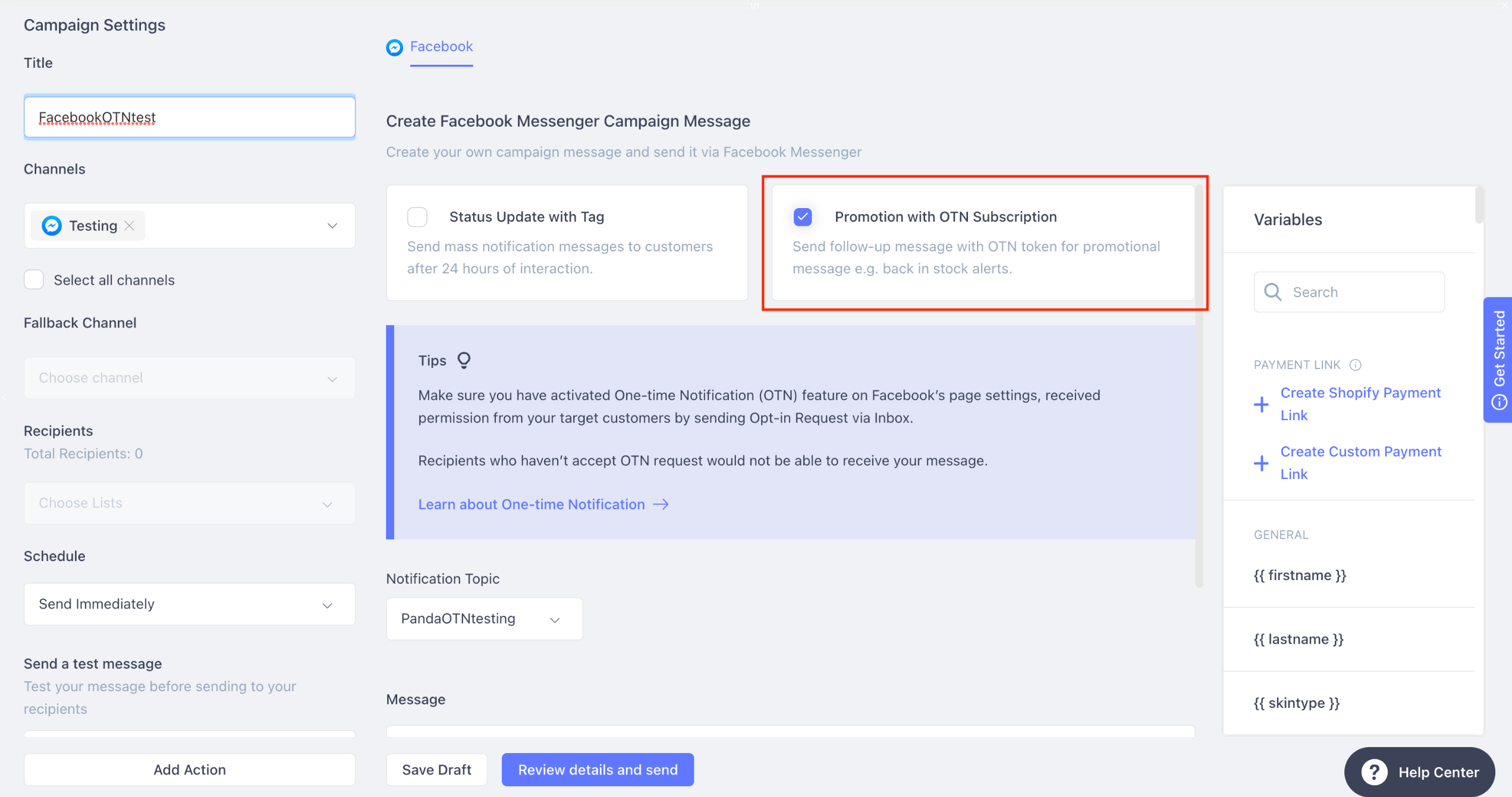
Langkah 6 - Tulis pesan Anda
Tulis pesan Anda dan unggah gambar (opsional).
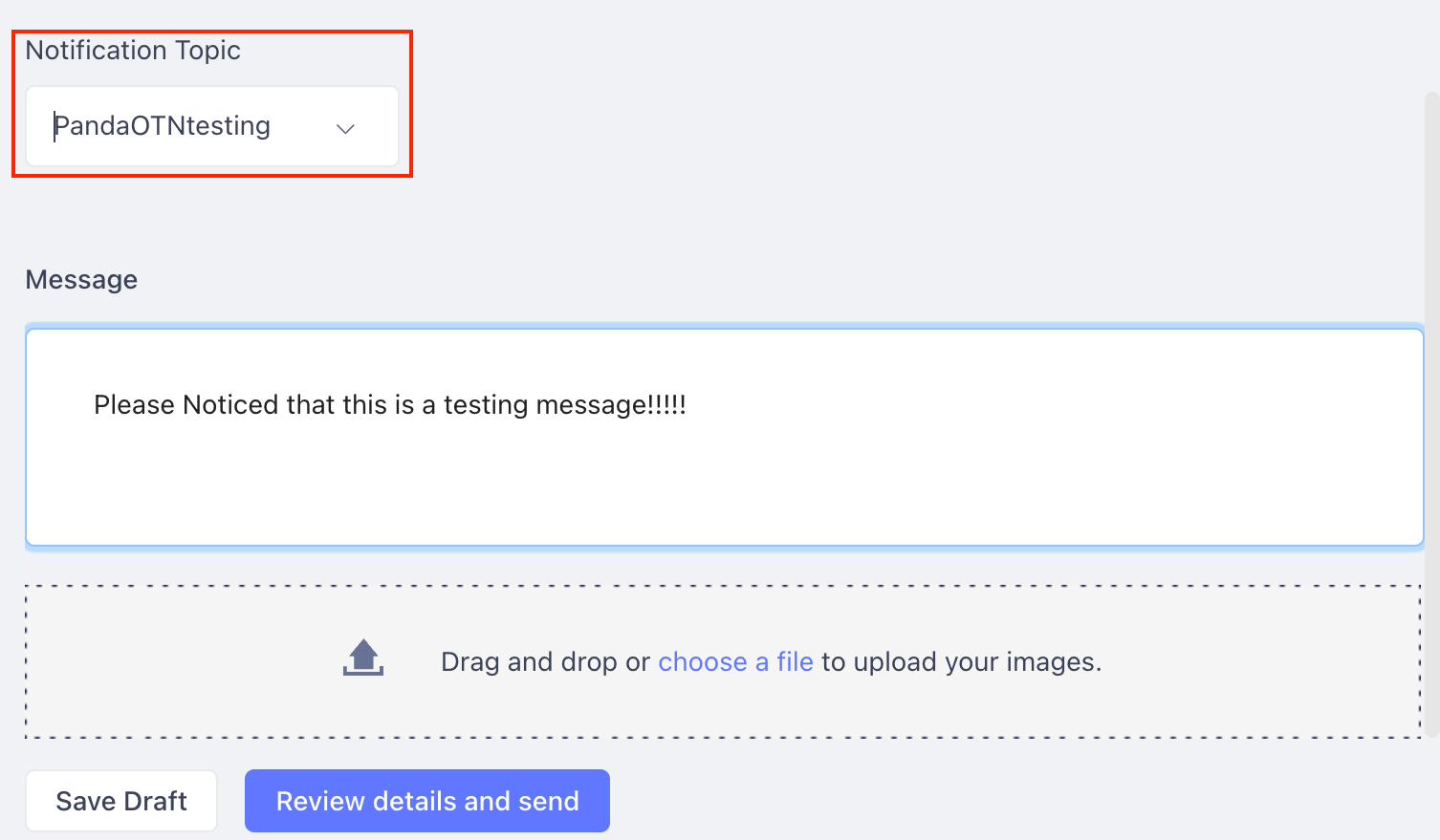
Topik Pemberitahuan adalah topik yang Anda buat atau pilih dalam pengaturan Permintaan Keikutsertaan pada Langkah 1
Langkah 7 - Jadwalkan campaign
Jadwalkan campaign, dan Anda dapat mencoba mengirim pesan ke akun pengujian Anda sebelum meluncurkan campaign Anda. 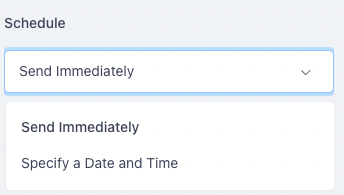
Harap dicatat bahwa Anda akan diminta untuk mendapatkan token dari akun pengujian Anda untuk melanjutkan
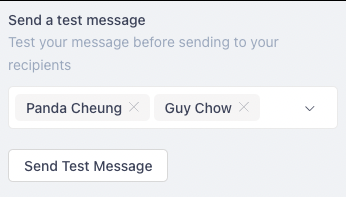
Langkah 8 - campaign ledakan
Setelah mengirimkan campaign, penerima akan menerima pesan di Facebook Messenger


Status token OTN kontak
Anda dapat memeriksa status token OTN kontak dan riwayat pesan di Kotak Masuk SleekFlow.
Token OTN yang tersisa dari kontak akan dicantumkan dalam notifikasi.
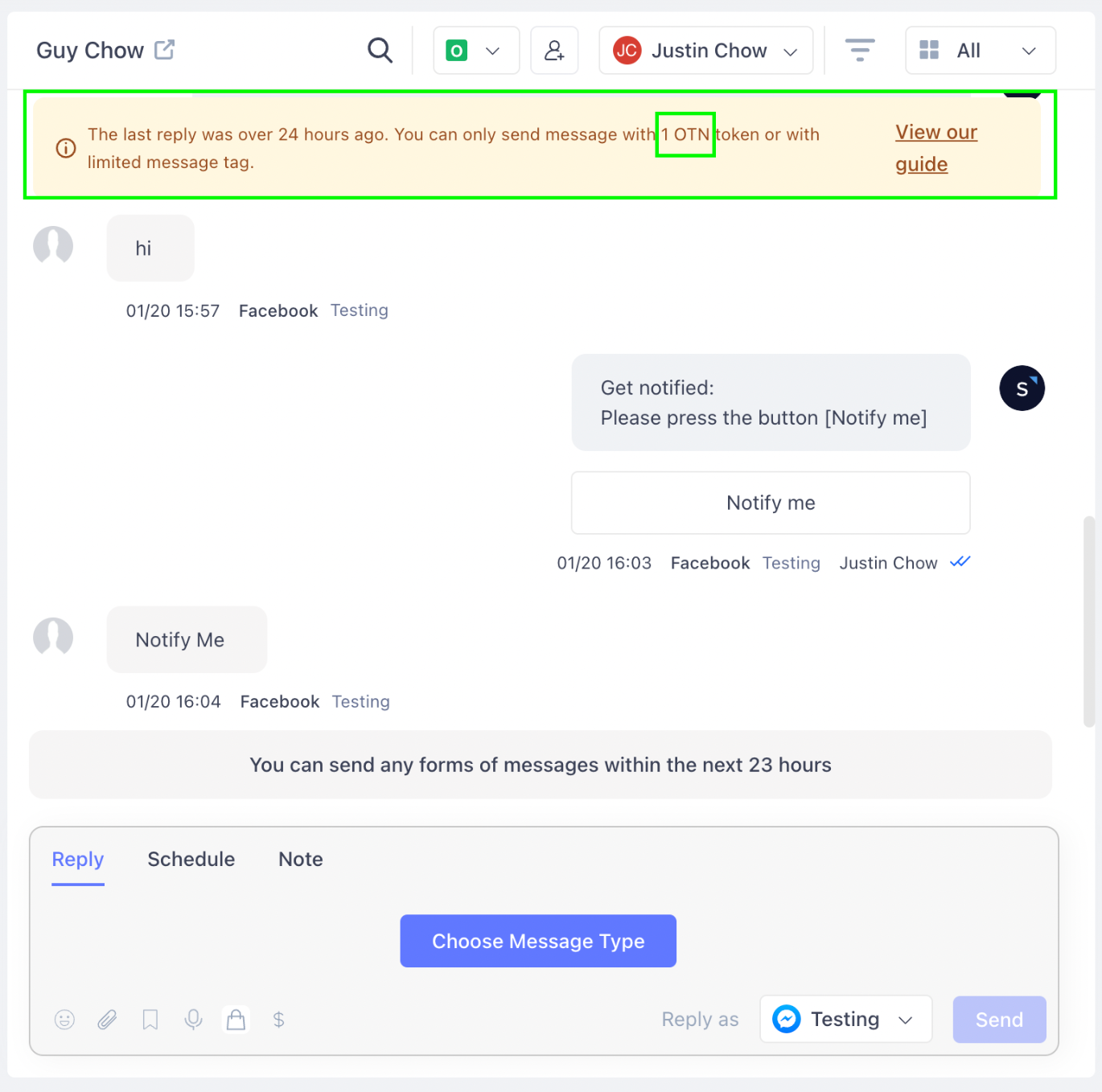
Jika tersisa 0 token OTN, Anda diharuskan mengirimkan pesan Keikutsertaan lainnya kepada pelanggan untuk mendapatkan token OTN lagi.
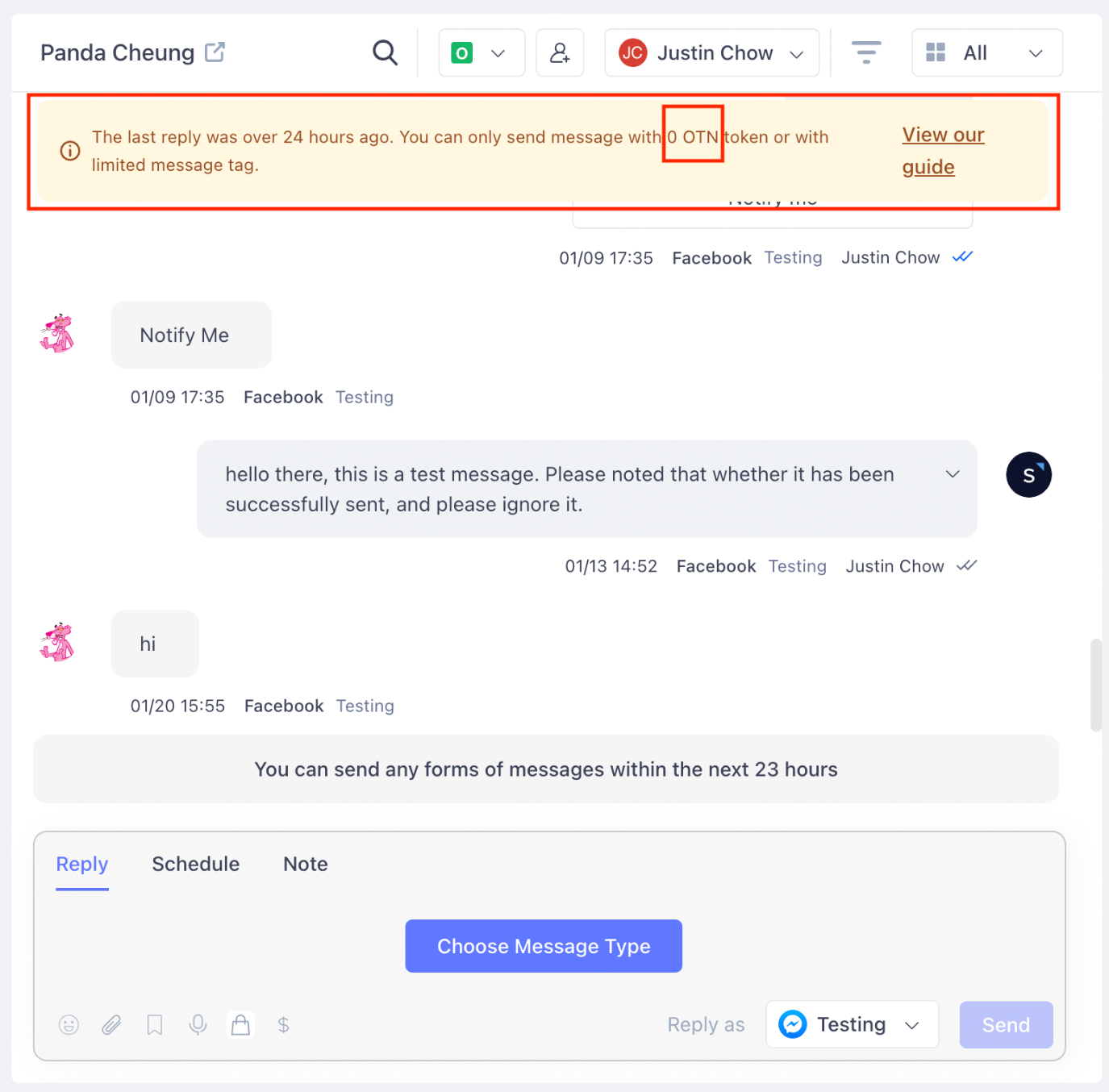
Ingatlah untuk tidak mengirim spam kepada pengguna dengan konten berulang, dan pastikan untuk memilih jenis pesan yang sesuai, atau akun Anda dapat dengan mudah diblokir berdasarkan pemeriksaan Facebook

